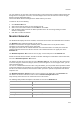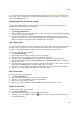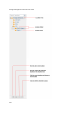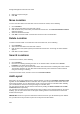User's Guide
215
Manage Locations and Location Layout
In AirTight Management Console, you can have a graphical representation of the placement of locations
and devices with respect to one another for the given location. This is called a location layout. Layout for
a location floor represents a floor plan. Similarly, the layout for a location folder could represent the
geographical placement of the sub-locations.
By looking at a location layout, you will also be able to figure out the placement of each device on the
floor plan, and the placement of related locations with respect to one another. You can pan across the
location layout to have a better view of the entire location layout.
Navigate to Locations page to manage layouts for the selected location. You can have a layout defined
for each location folder and location floor. You can then place the sub-locations, that is, the location
folders on the layouts for the location folders. Similarly, you can place devices on the layouts for the
location floors.
Define Location Tree
Click Locations to view the Locations page.
The location tree is seen on the left of the page. The layout is configured on the right side of the page.
The location tree comprises location folders and location floors.
Location folders represent organizational components such as buildings, cities, or countries.
Location floors represent component details such as a floor in a building. For example, Hawaii
Conference Room, Bldg 15–Cubicle G2, or Executive Area.
The default location folder of the root location is the Unknown folder. You can rename the Unknown
folder. You cannot create, delete, move, or add a location to the Unknown folder. When the location tag
of a location-aware device is not known or cannot be determined, it is tagged to the Unknown folder. By
default, the Unknown folder inherits all the policies except the Device Classification and Prevention
Policies from the root location. You can customize these policies.
The following figure shows the location tree. Click the various buttons as indicated in the 'Manage
Locations' figure below, to add, rename, move and delete locations.