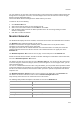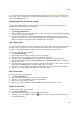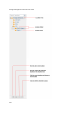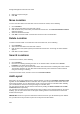User's Guide
Devices
213
You can browse through the paginated network listing by clicking the (next page) and (previous
page) icons. To go to the first page, click the down arrow next to the number of rows on the page and
select the First page option.
Disable Pagination for Network Listing
If you have enabled pagination and want to disable it, you can restore the default view of having a
complete listing of all networks on a single page.
To disable pagination, do the following.
1.
Go to Devices>Networks tab.
2. Click the icon seen on the right side of the tool bar. A message to confirm disabling of pagination
for all grids/listings on the UI appears.
3.
Click OK. The pagination for network listing is disabled. The pagination for all other grids such as
AirTight devices, APs, clients, events and AirTight Mobile clients is disabled as well. Note that this
setting is restricted to your login only and is not applicable to other users.
Add Custom Filter
You can create custom filters and save them with the name of your choice. You can select the columns to
be viewed and can, optionally, set a filter on the data in the columns seen on AirTight Management
Console. You can save this filter with a name and can create multiple filters in this manner.
To create a custom filter, do the following.
1.
Go to Devices>Networks.
2. Select the location for which you want to create the custom filter.
3. Click the icon next to a column name. A list of options is displayed.
4.
Point the mouse at the Columns option and select the check boxes for the columns to view.
5. Click the column name and select Sort Ascending option or Sort Descending option if you want to
sort the column data.
6. If you want to filter the data seen in the columns, click the icon next to a column name, select the
check box for the Filters option. Now enter the filter text for the column.
7. Click the icon next to Filter on the tool bar and click Save as. The Save as dialog box appears.
8. Enter the name of the filter and click OK. The custom filter is saved.
Edit Custom Filter
To edit a custom filter, do the following.
1. Go to Devices>Networks.
2. Select the location for which you want to edit the custom filter.
3. Click the icon next to Filter and select the required filter.
4. Make changes to the filter as required.
5. Click the icon next to Filter and and click Save. The modified custom filter is saved.
Delete Custom Filter
To delete a custom filter, do the following.
1. Go to Devices>Networks.
2. Select the location for which you want to delete the custom filter.
3.
Click the icon next to Filter and click the icon for the filter to delete. A message asking you to
confirm delete appears.