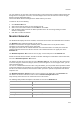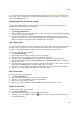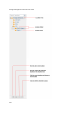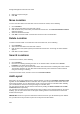User's Guide
AirTight Management Console User Guide
212
Exposed Since
Date and time since which the network is exposed.
Change location of network
Location of a network is same as location of the Sensor that reported the network first. If there are
multiple sensors connected to a network, location of such network is the nearest common location of all
reporting sensors.
To change the location of a network, do the following.
1.
Go to Devices
2. Select the Networks tab.
3. Select the location at which the network has been detected.
4. Select the check box for the network whose location you want to change.
5. Click the Change location icon.
6. Select the new location on the Select New Location dialog that appears.
7. Click OK to move the network to the new location.
On selecting a new location, the network is seen under the new location.
Rename network
To rename a network, do the following.
1. Go to Devices
2. Select the Networks tab.
3. Select the check box for the network whose location you want to change.
4. Click the Rename Network icon.
5. Enter a new name in the Rename dialog that appears.
6. Click OK to rename the selected network. On selecting a new location, the network is seen under the
new location.
Enable Pagination for Network Listing and Set Page Size
By default, the network listing in the upper pane is presented in a grid. You can scroll down to the last
network row in the upper pane without having to browse across pages. A paginated view is also available
if you want to view a page-wise list of networks. You can enable pagination for the networks that are
visible to you and configure the number of rows on each page in the upper pane.
To enable pagination, do the following.
1.
Go to Devices>Networks tab.
2. Click the icon seen on the right side of the tool bar. A message to confirm pagination for all
grids/listings on the UI appears.
3.
Click OK. The pagination for network listing is enabled. The pagination for all other grids such as
AirTight devices, APs, clients, events and AirTight Mobile clients is enabled as well. Note that this
setting is restricted to your login only and is not applicable to other users.
To set the page size, do the following.
1.
Go to Devices>Networks tab.
2. On the tool bar, click the down arrow next to the number of rows displayed to the left of the icon.
The options First Page and Set page size appear.
3.
Click Set Page Size and enter the number of rows to be visible on each page.
4. Click OK.