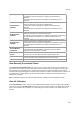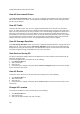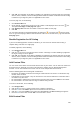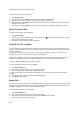User's Guide
Devices
209
9.
Specify the time-out interval in Timeout. The default time-out for packet level troubleshooting mode is
5 minutes. Minimum allowed value is 1 minute and maximum is 720 minutes for the time-out.
10.
Select the packets you want to capture while troubleshooting, under Traffic Selection. If you want to
capture packets for all BSSIDs on the AirTight AP visible to the troubleshooting AirTight device, select
the Packets of all BSSID on this AirTight AP option. If you want to capture only the packets from
the AP visible to the troubleshooting sensor, select the Only packets for the selected BSSID<AP
MAC address> option.
11.
Select the packet type. If you want to capture all packets, select the All option. If you want to capture
only specific packet types, select the filter option and then select the required data frames and/or
management frames to capture while troubleshooting.
12.
In the Protocol and Channel Selection section, select the protocols and channel for which you want
to troubleshoot. If you want to select a single channel, select the Select Channel option and specify
the channel number and Width (channel offset). By default, the protocol and channels are displayed
based on the device template applied to the troubleshooting sensor. You can select a different
protocol and/or channel, if required. Alternatively, you can select the Rotate on all Channels option,
to troubleshoot on all available channels.
13.
Click Start Troubleshooting to start the troubleshooting. The sensor is enabled to capture live
packets.
Troubleshoot AP in Event Level Mode
To troubleshoot an AP in event level mode, do the following.
1.
Click Devices.
2. Select the APs tab.
3. Select the check box for the AP to troubleshoot.
4. Click the More>Packet Capture option on the toolbar. The Troubleshoot AP dialog box appears.
5. Select the check box for the sensor from the list of AirTight devices operating as sensors, using which
you want to troubleshoot the AP. The sensors seeing the device are sorted based on their availability
and signal strength.
6.
Select the Generates Addtional Events for the device option under Troubleshooting Mode.
7. Specify the timeout interval in Timeout. The default timeout for event level troubleshooting mode is 2
mins. Minimum allowed value is 1 minute and maximum is 5 minutes for the timeout.
8.
Select the packets you want to capture while troubleshooting, under Traffic Selection. If you want to
capture packets for all BSSIDs on the AirTight AP visible to the troubleshooting AirTight device, select
the Packets of all BSSID on this AirTight AP option. If you want to capture only the packets from
the AP visible to the troubleshooting sensor, select the Only packets for the selected BSSID <AP
MAC address> option.
9.
In the Protocol and Channel Selection section, select the protocols and channel for which you want
to troubleshoot. If you want to select a single channel, select the Select Channel option and specify
the channel number and Width (channel offset). By default, the protocol and channels are displayed
based on the device template applied to the troubleshooting sensor. You can select a different
protocol and/or channel, if required. Alternatively, you can select the Rotate on all Channels option,
to troubleshoot on all available channels.
10.
Click Start Troubleshooting to start the troubleshooting. The sensor generates events while
troubleshooting and these can be viewed under device listing as the latest events for the sensor.
Stop Troubleshooting
A troubleshooting session automatically times out or terminates after the specified timeout irrespective of
the activity. You can manually terminate a troubleshooting session.
To stop an active troubleshooting session manually, do the following.