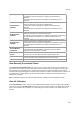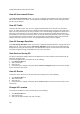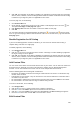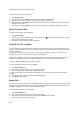User's Guide
Devices
207
Split AP
One or more virtual APs that have been merged to form a single AP can be split back to the original
number of APs. The split option is available only if you select merged APs. As merging is available for
authorized APs only, the split AP option is also available for authorized APs only.
To split an authorized AP, do the following.
1.
Go to Devices>APs tab.
2. Select the location for which you want to split a merged AP.
3.
Select the merged AP to split and click More on the toolbar.
4. Click the Split option to split the APs.
Troubleshoot AP
You can troubleshoot APs using an AirTight device operating in sensor mode.
When you initiate troubleshooting, you must ensure that the AirTight device is reachable from the
computer used to launch the AirTight Management Console. If the AirTight device is busy in quarantine or
busy in troubleshooting, it will be not be able to troubleshoot the selected AP.
You can have an AirTight device (sensor) troubleshoot the AP in packet level mode or event level mode.
This sensor can troubleshoot in packet level mode using packet capture tools like Wireshark or any other
tool available to you.
You have two packet capture tool options – Wireshark and ‘Other’. Wireshark is available for free on the
Internet.
Alternatively, you can save the packet capture history to the AirTight server and download the history file
to save it for future reference. The packet capture history is saved as a .pcap file. This can also be viewed
using Wireshark or any other packet capture tool.
You cannot troubleshoot a merged AP with multiple BSSIDs. Troubleshooting of a single BSSID of a
merged AP can be done.
When a troubleshooting session is in progress, a notification regarding the active troubleshooting session
can be seen under Notifications (top right corner of the AirTight Management Console).
A troubleshooting session automatically times out or terminates after the specified timeout irrespective of
the activity.
IMPORTANT:Once the packet capture based troubleshooting session begins from the Console and the
packet capture tool is either interrupted or terminated (gracefully or abruptly), you have to first stop the
ongoing troubleshooting session from the Console either manually (if it is still going on) or ensure that the
session has indeed ended before you can start another packet capture session. Refer to the 'Stop
Troubleshooting' sub-section in this section to manually terminate a troubleshooting session.
You can then restart the fresh troubleshooting session from the Console.
If a troubleshooting session is in progress with a chosen tool (Wireshark or user specified tool), another
capture from the command prompt, using user specified capture parameters (viz. rpcap://sensor-ip/iface)
will not succeed from the same or another computer.
If you are an AirTight Cloud Services user, you can upload the packet capture file directly into WizShark.
You can then use WizShark to analyze the packet capture or trace files. Following are the prerequisites to
successfully upload the file to WizShark.
You must have subscribed to the WizShark service.
You must have upload privileges in WizShark.