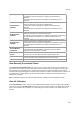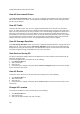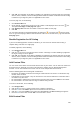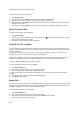User's Guide
Devices
203
4.
Click the Change location icon. The Select New Location dialog box appears.
5. Select the new location for the AP.
6. Click OK.
Locate AP
To locate an AP on the floor map, do the following.
1.
Go to Devices>APs tab.
2. Select the location at which the AP is placed.
3. Select the AP.
4. Click the Locate icon to locate the AP on the location floor map.
Quarantine an AP
To quarantine an AP, do the following.
1.
Go to Devices>APs tab.
2. Select the location at which the AP to quarantine exists.
3. Select the AP to quarantine.
4. Click the Move to Quarantine icon, and click Yes on the confirmation message to quarantine the AP.
Change AP Category
To change the AP category, do the following.
1.
Go to Devices>APs tab.
2. Select the location where you want to change the AP category.
3. Select the check box for the AP whose category you want to change.
4. Click the Change category icon present on the toolbar.
5. Select the desired category from Authorized, External, Rogue, as the case may be.
Disable Auto Quarantine
1. Go to Devices>APs tab.
2. Select the location at which the AP is placed.
3. Select the AP and click More on the toolbar.
4. Click the Disable auto quarantine option, to disable auto quarantining of APs.
Add to banned list
To add an AP to the banned list, do the following.
1.
Go to Devices>APs tab.
2. Select the.location at which the AP is placed.
3. Select the AP and click More on the toolbar.
4. Click the Add to banned list option to add the AP to the banned list.
Sort APs