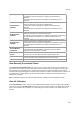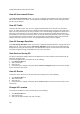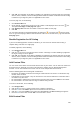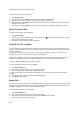User's Guide
AirTight Management Console User Guide
202
View AP Associated Clients
Under AP Associated Clients section, you can see a graphical representation of the clients associated
with the AP, over the last 12 hours. The AirTight device samples the number of client associations with
the AP every 15 minutes.
View AP Traffic
Under the AP traffic section, you can see a graphical representation of the AP traffic over the last 12
hours. AP Traffic section is seen only for authorized clients. AirTight device seeing the AP reports data
traffic sent and received by the AP every 15 minutes. The channel rotating AirTight device spends only a
percentage of the total time on any given channel. Hence this parameter typically underestimates the
actual traffic by a factor equal to the total number of channels scanned by the device radio. For example,
if the AirTight device scans 30 channels in all, the measured traffic would be 1/30th of the actual traffic.
However, if the traffic is bursty in nature, such straightforward scaling cannot be applied.
View AP Average Data Rate
Under AP Average Data Rate section, you can see a graphical representation of the average data rate in
Mbps of the AP, over the last 12 hours. AP Average Data Rate section is seen only for authorized APs.
AirTight device seeing the client keep track of the transmission rates of the data frames in the AP's BSS
and reports weighted average transmission rate over every 15 minutes.
View Devices Seeing AP
The Devices Seeing APs widget shows the AirTight devices in sensor mode that have detected the AP
selected in the upper pane.
To view the AirTight devices seeing the AP, do the following.
1.
Go to Devices>APs tab.
2. Select the location.
3. Select the AP.
4. In the lower pane, navigate to the page with the Devices seeing AP widget to view a list of AirTight
devices seeing the selected AP.
View AP Events
To view the current AP events for the AP selected in the upper pane, do the following.
1.
Go to Devices>APs tab.
2. Select the location.
3. Select the AP.
4. In the lower pane, navigate to the page with the Events widget to view a list of active events for the
selected AP.
Change AP Location
To change the location of an AP on the floor map, do the following.
1.
Go to Devices>APs tab.
2. Select the location.
3. Select the AP whose location you want to change.