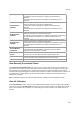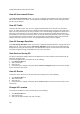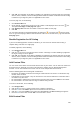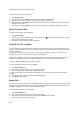User's Guide
Devices
201
Capability
support for operation as a single user beamformer.
'Yes' indicates that the operation as a single user beamformer is
supported.
'No' indicates that the operation as a single user beamformer is not
supported.
SU Beamformee
Capability
This field is visible only if the selected AP is an 802.11ac AP. It indicates
support for operation as a single user beamformee.
'Yes' indicates that the operation as a single user beamformee is
supported.
'No' indicates that the operation as a single user beamformee is not
supported.
MU Beamformer
Capability
This field is visible only if the selected AP is an 802.11ac AP. It indicates
support for operation as a multiuser beamformer.
'Yes' indicates that the operation as a multiuser beamformer is supported.
'No' indicates that the operation as a multiuser beamformer is not
supported.
MU Beamformee
Capability
This field is visible only if the selected AP is an 802.11ac AP. It indicates
support for operation as a multiuser beamformee.
'Yes' indicates that the operation as a multiuser beamformee is supported.
'No' indicates that the operation as a multiuser beamformee is not
supported.
802.11ac MCS for
each Stream
This field is visible only if the selected AP is an 802.11ac AP. It specifies
the maximum 802.11ac Modulation and Coding Schemes (MCS)
supported for each supported Tx stream.
Number of Spatial
Streams
This field is visible only if the selected AP is an 802.11ac AP. It specifies
the number of Tx and Rx spatial streams supported by the AP.
Channel List
This field is visible only if the selected AP is an 802.11ac AP. It specifies
the list of channels in the operating band of the 802.11ac AP.
Mesh mode
Indicates whether mesh mode is enabled or disabled for the selected AP.
View Recently Associated Clients
Under Recently Associated Clients, you can view a list of clients that are recently associated to the
selected AP. The criterion for recent association is either 12 hours or the total number of clients (this is
the total number of associations in the system and not per device). The total number of associations
maintained by AirTight Management Console depends upon the number of AirTight devices connected to
the AirTight server. Client details such as Client Name, RSSI, IP address and Last Detected At are
displayed in the widget.
Note: Information related to recently associated clients is available in specific deployments only.
View AP Utilization
Under AP Utilization section, you can see a graphical representation of the percentage of AP utilization
over the last 12 hours. AP Utilization section is seen only for authorized APs. The Airtight device keeps a
track of the cumulative time occupancy as a percentage of the total scan time of the channel every 15
minutes.