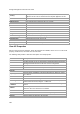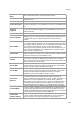User's Guide
AirTight Management Console User Guide
194
Enable Pagination for Client Listing and Set Page Size
By default, the client listing in the upper pane is presented in a grid. You can scroll down to the last client
row in the upper pane without having to browse across pages. A paginated view is also available if you
want to view a page-wise list of clients. You can enable pagination for the clients that are visible to you
and configure the number of rows on each page in the upper pane.
To enable pagination, do the following.
1.
Go to Devices>Clients tab.
2. Click the icon seen on the right side of the tool bar. A message to confirm pagination for all
grids/listings on the UI appears.
3.
Click OK. The pagination for client listing is enabled. The pagination for all other grids such as
AirTight devices, APs, networks, events and AirTight Mobile clients is enabled as well. Note that this
setting is restricted to your login only and is not applicable to other users.
To set the page size, do the following.
1.
Go to Devices>Clients tab.
2. On the tool bar, click the down arrow next to the number of rows displayed to the left of the icon.
The options First Page and Set page size appear.
3.
Click Set Page Size and enter the number of rows to be visible on each page.
4. Click OK.
You can browse through the paginated client listing by clicking the (next page) and (previous page)
icons. To go to the first page, click the down arrow next to the number of rows on the page and select the
First page option.
Disable Pagination for Client Listing
If you have enabled pagination and want to disable it, you can restore the default view of having a
complete listing of all clients on a single page.
To disable pagination, do the following.
1.
Go to Devices>Clients tab.
2. Click the icon seen on the right side of the tool bar. A message to confirm disabling of pagination
for all grids/listings on the UI appears.
3.
Click OK. The pagination for client listing is disabled. The pagination for all other grids such as
AirTight devices, APs, networks, events and AirTight Mobile clients is disabled as well. Note that this
setting is restricted to your login only and is not applicable to other users.
Add Custom Filter
You can create custom filters and save them with the name of your choice. You can select the columns to
be viewed and can, optionally, set a filter on the data in the columns seen on AirTight Management
Console. You can save this filter with a name and can create multiple filters in this manner.
Note the following points when working with custom filters.
Preferences for visibility of columns and sorting of column data are not saved in a custom filter. Only
the filter criteria is saved.
Custom filters are user-specific. They are saved for the user who has defined the custom filter and is
not visible to any other user.