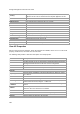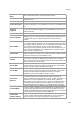User's Guide
Devices
193
To download the connection logs for a client not visible under Devices>Clients, do the following.
1.
Select the required location from the location tree.
2. Click Devices.
3. Select the Clients tab.
4. Click the More>Connection Log History option on the toolbar. The Previous Connection Logs
dialog box appears.
5.
Enter the MAC address of the client in MAC Address.
6. Click Get History. The list of connection logs for this client stored on the AirTight server are
displayed. The file names are displayed with the troubleshooting start time and troubleshooting stop
time.
7.
Click the Download link for the connection log to download and select the path to store the
connection log. The connection log is saved to the specified location.
Delete Connection Log History
AirTight server maintains a log history for all the client connection troubleshooting instances for a period
of 30 minutes, after you stop troubleshooting.
You can delete this connection log history from the server. The connection logs are available in .txt
format.
To delete the connection logs for a client visible under Devices>Clients, do the following.
1.
Select the required location from the location tree.
2.
Click Devices.
3. Select the Clients tab.
4. Select the client for which you want to download the connection log history.
5. Click the More>Previous Connection Logs option on the tool bar. The Previous Connection Logs
dialog box appears.
6.
Click Get History. The list of connection logs for this client stored on the AirTight server are
displayed. The list of files is displayed with the file name, file size in KB, troubleshooting start time
and troubleshooting stop time.
7.
Select the check box for the log file to delete. You can select multiple log files to delete.
8. Click the icon. A message to confirm the deletion appears
9. Click Yes to confirm deletion of selected log files.
To delete the connection logs for a client not visible under Devices>Clients, do the following.
1.
Select the required location from the location tree.
2. Click Devices.
3. Select the Clients tab.
4. Click the More>Previous Connection Logs option on the tool bar. The Previous Connection Logs
dialog box appears.
5.
Enter the MAC address of the client in MAC Address.
6. Click Get History. The list of connection logs for this client stored on the AirTight server are
displayed. The list of files is displayed with the file name, file size in KB, troubleshooting start time
and troubleshooting stop time.
7.
Select the check box for the log file to delete. You can select multiple log files to delete.
8.
Click the icon. A message to confirm the deletion appears
9. Click Yes to confirm deletion of selected log files.