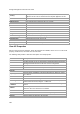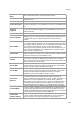User's Guide
Devices
191
5.
Click the Download link for the packet capture file to download and select the path to store it. The
packet capture file is saved to the specified location.
If you are an AirTight Cloud Services user, and wish to upload the packet capture file to WizShark from
AirTight Management Console, click the View in WizShark link. The file is directly uploaded to WizShark
and WizShark opens up in a separate browser tab or browser window. You can then analyze the packet
capture file using WizShark.
Delete Packet Capture File
AirTight server maintains a packet capture history for the troubleshooting instances for a period of 30
minutes, after you stop troubleshooting.
You can delete this packet capture history from the server. The packet capture files are available in .pcap
format.
To delete a packet capture file, do the following.
1.
Select the required location from the location tree.
2. Click Devices.
3. Select the Clients tab.
4. Click the More>Previous Packet Captures option on the tool bar. The Previous Packet Capture
dialog box appears. The list of files is displayed with the file name, file size in KB, troubleshooting
start time and troubleshooting stop time.
5.
Select the check box for the log file to delete. You can select multiple files to delete at a time.
6.
Click the icon. A message to confirm the deletion appears
7. Click Yes to confirm deletion of selected files.
Debug Client Connection Problems
When you have problems connecting to an AirTight AP, you can troubleshoot the client connection to find
the root cause of the problem. The Connection Troubleshooting option on the tool bar enables you to
debug the connection problems encountered by your wireless client.
A client is detected and is visible in AirTight Management Console under Devices>Clients when one or
more AirTight devices or other similar devices in the vicinity of the client operate in background scanning
mode or sensor mode.
A client is not visible in AirTight Management Console when background scanning is disabled for the
AirTight devices or other similar devices operating in the vicinity of the client or when no sensors are
present in the vicinity of the client.
In either case, you can debug a client irrespective of whether or not it is visible in the client listing under
Devices>Clients.
When the client is visible under the client listing in AirTight Management Console, you can select this
client and debug the connection problem. Otherwise, you can manually enter the MAC address of the
client and debug the connection problem for this client.
You can troubleshoot more than one clients at a time,that is, while connection troubleshooting is in
progress for one client you can start troubleshooting session for another client. There is no limit on the
number of concurrent client troubleshooting sessions.
When troubleshooting is in progress connection logs are displayed on AirTight Management Console.
This helps you find the exact cause of the problem instantly. It complements packet capture tools like
Wireshark,