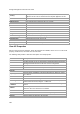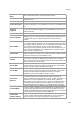User's Guide
AirTight Management Console User Guide
190
Troubleshoot Client in Event Level Mode
To troubleshoot a client in event level mode, do the following.
1.
Click Devices.
2. Select the Clients tab.
3. Select the check box for the client to troubleshoot.
4. Click the More>Packet Capture option on the toolbar. The Troubleshoot on Client device dialog box
appears.
5.
Select the Generate additional events for the device option.
6. Specify the timeout interval in Timeout. The default timeout for event level troubleshooting mode is 2
mins. Minimum allowed value is 1 minute and maximum is 5 minutes for the timeout.
7.
Select the check box for the sensor using which you want to do the troubleshooting,from the list of
AirTight devices operating as sensors.
8.
In the Protocol and Channel Selection section, select the protocols and channel for which you want
to troubleshoot. If you want to select a single channel, select the Select Channel option and specify
the channel number and Width (channel offset). By default, the protocol and channels are displayed
based on the device template applied to the troubleshooting sensor. You can select a different
protocol and/or channel, if required. Alternatively, you can select the Rotate on all Channels option,
to troubleshoot on all available channels.
9.
Click Start Troubleshooting to start the troubleshooting. The sensor generates events while
troubleshooting and these can be viewed under device listing as the latest events for the sensor.
Stop Troubleshooting
A troubleshooting session automatically times out or terminates after the specified time-out irrespective of
the activity. You can manually terminate a troubleshooting session.
To stop an active troubleshooting session manually, do the following.
1.
Click the Notifications icon at the top right corner. The active troubleshooting sessions are displayed
along with other notifications, if any.
2.
Click the notification for active troubleshooting sessions. A list of sensor troubleshooting sessions is
displayed.
3.
Select the check box for the troubleshooting session to terminate.
4. Click Stop. The troubleshooting session is terminated and a message indicating the termination of
the troubleshooting session is displayed.
Download Packet Capture
AirTight server maintains a packet capture history for the troubleshooting instances for a period of 30
minutes, after you stop troubleshooting.
You can download this history and save them for future reference. The packet captures are available in
.pcap format.
To download a packet capture file, do the following.
1.
Select the required location from the location tree.
2. Click Devices.
3. Select the Clients tab.
4. Click the More>Previous Packet Captures option on the tool bar. The Packet Capture dialog box
appears. The list of files is displayed with the file name, file size in KB, troubleshooting start time and
troubleshooting stop time.