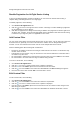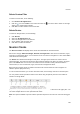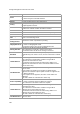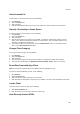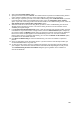User's Guide
AirTight Management Console User Guide
188
To view recently probed SSIDs, do the following.
1.
Go to Devices>Clients tab.
2. Select a client.
3. Go to Recently Probed SSIDs widget in the lower pane to view the recently probed SSIDs and its
details for the selected client.
Troubleshoot Client
You can troubleshoot clients using an AirTight device operating in sensor mode.
When you initiate troubleshooting, you must ensure that the AirTight device (sensor) is reachable from
the computer used to launch the AirTight Management Console. If the AirTight device is busy in
quarantine or busy in troubleshooting, it will be not be able to troubleshoot the selected client.
You can have an AirTight device (sensor) troubleshoot the client in packet level mode or event level
mode. This sensor can troubleshoot in packet level mode using packet capture tools like Wireshark or
any other tool available to you.
A troubleshooting session automatically times out or terminates after the specified timeout irrespective of
the activity.
Note: When a troubleshooting session is in progress, a notification regarding the active troubleshooting
session can be seen under Notifications (top right corner of the AirTight Management Console).
IMPORTANT: Once the packet capture based troubleshooting session begins from the Console and the
packet capture tool is either interrupted or terminated (gracefully or abruptly), you have to first stop the
ongoing troubleshooting session from the Console either manually (if it is still going on) or ensure that the
session has indeed ended before you can start another packet capture session. Refer to the 'Stop
Troubleshooting' sub-section in this section to manually terminate a troubleshooting session.
You can then restart the fresh troubleshooting session from the Console.
If a troubleshooting session is in progress with a chosen tool (Wireshark or user specified tool), another
capture from the command prompt, using user specified capture parameters (viz. rpcap://sensor-ip/iface)
will not succeed from the same or another computer.
If you are an AirTight Cloud Services user, you can upload the packet capture file directly into WizShark.
You can then use WizShark to analyze the packet capture or trace files. Following are the prerequisites to
successfully upload the file to WizShark.
You must have subscribed to the WizShark service.
You must have upload privileges in WizShark.
The file size must not exceed the maximum file size prescribed by WizShark.
When the file is uploaded, the total storage quota for your account must not be exceeded.
Troubleshoot Client in Packet Level Mode
To troubleshoot a client in packet level mode, do the following.
1.
Click Devices.
2. Select the Clients tab.
3. Select the check box for the client to troubleshoot.
4. Click the More>Packet Capture option on the toolbar. The Troubleshoot on Client device dialog box
appears.