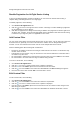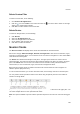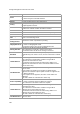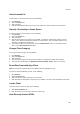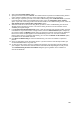User's Guide
AirTight Management Console User Guide
186
View Client Average Data Rate
Client Average Data Rate section is seen only for authorized clients. AirTight device seeing the client
keep track of the transmission rates of the data frames in the AP's BSS and reports weighted average
transmission rate over every 15 minutes.
View Client Traffic
Client Traffic section is seen only for authorized clients. AirTight device seeing the client reports data
traffic sent and received by the client every 15 minutes. The channel rotating AirTight device spends only
a percentage of the total time on any given channel. Hence this parameter typically underestimates the
actual traffic by a factor equal to the total number of channels scanned by the device radio. For example,
if the AirTight device scans 30 channels in all, the measured traffic would be 1/30th of the actual traffic.
However, if the traffic is bursty in nature, such straightforward scaling cannot be applied.
Change Client Location
You can change the client location for a selected client.
To change the client location, do the following.
1.
Go to Devices.
2. Select the Clients tab.
3. Select the client for which the location has to be changed.
4. Click the Change location icon. The Select New Location dialog box appears.
5. Select the new location for the client.
6. Click OK. The client is moved to the newly selected location.
Quarantine Client
To quarantine a client, do the following.
1. Go to Devices
2. Select the Clients tab.
3. Select the client to be quarantined.
4. Click the Move to Quarantine icon. You are prompted to confirm the quarantine.
5. Click Yes to quarantine the selected client.
Disable Auto Quarantine/Exclude Device from Intrusion Prevention
Policy
You can exclude a device from the intrusion prevention policy by disabling auto-quarantine for the device.
To disable auto-quarantine, do the following.
1.
Go to Devices
2. Select the Clients tab.
3. Select the client for which auto-quarantine is to be disabled.
4. Click More present on the toolbar.
5. Click the Disable auto-quarantine icon present under More, to disable auto-quarantine. A message to
confirm disable auto-quarantine appears.
6.
Click Yes to confirm the disabling of auto-quarantine for the device.