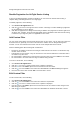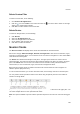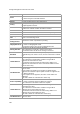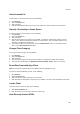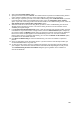User's Guide
Devices
181
Delete Custom Filter
To delete a custom filter, do the following.
1.
Go to Devices>AirTight Devices.
2. Click the icon next to Filter on the tool bar and click the icon for the filter to delete. A message
asking you to confirm delete appears.
3.
Click Yes to confirm deletion of the custom filter.
Delete Device
To delete an AirTight device, do the following.
1.
Click Devices.
2. Select the AirTight Devices tab.
3. Select the AirTight device to be deleted.
4. On the toolbar, click the Delete icon.
5.
Click Yes to confirm the deletion.
Monitor Clients
The Devices>Clients tab displays all the clients associated with the selected location.
Select from category Authorized, Rogue, External, Uncategorized to view the list of authorized, rogue,
external or uncategorized clients. You can choose one or more of these categories at a time. Select All to
view clients from all categories.
The Clients tab is divided horizontally into two panes. The upper pane shows a list of clients for the
selected location. The lower pane shows the client properties related to the client you select in the upper
pane of the Clients tab. You can view a list of APs or ad hoc networks recently associated with the
selected client, in case of authorized, rogue, external and uncategorized clients.
Both active and inactive clients are visible in the Clients tab. Inactive clients of some categories are
visible in specific deployments only.
In case of authorized clients, you can also view client traffic, client average data rate in the lower pane.
You can perform various operations related to the clients using the options present on the toolbar as
shown in the image below.
To perform any operation facilitated by the tool bar, you need to select a client row in the upper pane. You
can select multiple clients for some operations like delete.
Note: The options available to perform various operations depend on the role of the user that has logged
in.