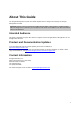User's Guide
AirTight Management Console User Guide
8
Select the appropriate SSID encoding commonly used in your region, in order to correctly see the local
language SSIDs in the system.
The default value for SSID encoding is UTF-8. To select a different SSID encoding, do the following.
1.
Go to Configuration>System Settings>Language Setting.
2. Under SSID Encoding, select the required SSID encoding.
3. Click Save to save the new SSID encoding.
Copy Language Setting to Another Server
You can copy the language setting from one server to another server when both servers are part of the
same server cluster. You can copy language setting from child server to child server, parent server to
child server, or child server to parent server. You must be a superuser or an administrator to copy policies
from one server to another.
To copy language settings, do the following.
1.
Go to Configuration>System Settings>Language Setting on the parent server.
2. Click Copy Policy. The Copy Policies dialog box appears.
3. Select the server from which language setting is to be copied.
4. Select the server to which the ;language setting is to be copied.
5. Click OK to copy the language setting,
Configure Time Zone and Tag for Location
Set the appropriate time zone for the selected location using the Configuration>System
Settings>Location Specific Attributes page. The time zone settings are specific to individual locations
and cannot be inherited from the parent location. You need administrator privileges to configure the
location time zone for a location.
The time zone settings help in accurate analytics. Make sure to select the correct time zone for the
selected location.
Note that you cannot set a time zone for a location floor because a location floor represents a floor
location in the organization premises. The time zone set for the immediate parent location folder of a
location floor applies to the location floor.
In case you do not set the time zone for a location folder, the analytics data will show the server time
zone in the fields where local time zone is shown.
Set Time Zone
To set the time zone for a location, do the following.
1.
Go to Configuration>System Settings>Location Specific Attributes.
2. Select the location for which you want to set the time zone.
3. Select the time zone.
4. Click Save to save the new time zone. Alternatively, if you want to cancel the operation, click Cancel.
Edit Time Zone
To edit the time zone for a location, do the following.
1. Go to Configuration>System Settings>Location Specific Attributes.
2. Select the location for which you want to edit the time zone.
3. Select the new time zone.