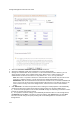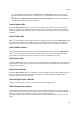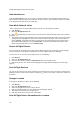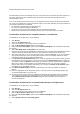User's Guide
AirTight Management Console User Guide
174
View Interference
Under the Interference section, you can select a channel number to view a graphical representation of
the interference experienced over that channel in the past 12 hours. The interference seen here is visible
to the AirTight device selected in the upper pane.
View Mesh Network Links
This is relevant only if the selected AirTight device is part of a mesh wireless network.
1. Click Devices.
2. Select the AirTight Devices tab.
3. Click located below the device listing to view the mesh network links with respect to the selected
AirTight device.
4.
The AirTight AP that is the immediate parent of the selected AirTight (AP) device in the mesh network
topology is seen in Up Link. The device name and the RSSI of the parent of the selected device is
seen in Up Link. The AirTight APs that are connected to the selected AirTight AP as child nodes in
the mesh network topology are seen in Down Links. The device name and the RSSI of the child
nodes of the selected device are seen in Down Links.
Search AirTight Devices
You can search for an AirTight device using name or MAC address in the search string. All the AirTight
devices having the search string or substring in their name or MAC address are displayed.
To search for one or more than one AirTight devices, do the following.
1.
Click Devices.
2. Select the AirTight Devices tab.
3. Enter the name or MAC address in Quick Search box at the top right corner.
4. Press the Enter key. The search result displaying the AirTight devices matching the search string
appears.
Sort AirTight Devices
You can sort the columns in the tab in ascending or descending order, and can choose the columns to be
displayed. Point to a column in the device list and click to sort on the column or choose the columns to
be viewed.
Change Location
To change the location of a device, do the following.
1.
Click Devices.
2. Select the AirTight Devices tab.
3. Select the AirTight device from the list of devices.
4. Click the Change location icon. The select location dialog box appears.
5. Select the new location for the AirTight device.
6. Click OK. The device is moved to the new location.
Print AirTight Device Information for Location