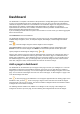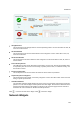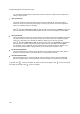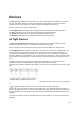User's Guide
161
Dashboard
The dashboard is a snapshot of the wireless LAN performance. AirTight Management Console provides
an easy-to-use dashboard that can be configured by the user. The user can select from a predefined
collection of widgets and add them to the dashboard. The dashboard widgets are categorized as access
point widgets, client widgets, network widgets and WIPS widgets. The widgets are a graphical
representation of various AP, client, network, and wireless intrusion prevention related activities in the
WLAN managed by AirTight Management Console.
If you are viewing the trend charts for a parent server location in a server cluster, you will see aggregated
data in the trend charts.
Click Dashboard to view the dashboard.
The dashboard comprises one or more pages. On each page you can have multiple widgets from the
available widget categories, that is, access point widgets, client widgets, network widgets and WIPS
widgets.
Click to view the widget categories and the widgets in these categories.
Click Access Point to view the access point widgets. Click Client to view the client widgets. Click
Network to view the network widgets. Click WIPS to view the WIPS (wireless intrusion prevention
system) widgets. Scroll through the widgets using and .
Click the page number to view the respective dashboard page. Each page has a default name that is a
combination of the text 'dashboard' and the page number. For instance, page 1 of dashboard has the
default name 'Dashboard 1'. This is displayed to the left of the page numbers. You can rename each of
the dashboard pages. To do this, go to the page where you want to change the name. Click inside the
name box, change the name, and click outside the name box to save the change.
Add a page to dashboard
The dashboard can accommodate up to five pages. Each page can have up to 9 widgets on it. You have
the flexibility to add pages to the dashboard, based on your need. You can also define the number of
widgets you can have on each page. You can have widgets from different widget categories on the same
page. You can add the same widget more than once to the same page. To add a widget to a page, scroll
to the desired widget and click it.
Click to add a new page to the dashboard. The new page is appended after the existing pages on the
dashboard. After you click to add a new page, drag the mouse and select the number of widgets
and their layout to be seen on the page. The selected number of widgets indicates the maximum number
of widgets that can be added to this page.
The following selection allows for the addition of four widgets on the new page. These widgets are
arranged as two at the top of the page, and the remaining two arranged below the first two widgets.