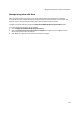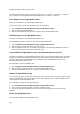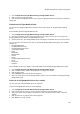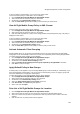User's Guide
AirTight Management Console Configuration
159
If you have defined a default policy, you can view it in HTML format.
To view the default policy in HTML format, do the following.
1.
Go to Configuration>AirTight Mobile>AirTight Mobile Groups.
2. Select the location for which the policy is to be viewed.
3. Scroll down to the Default Policy Setting section.
4. Click the View HTML hyperlink for the policy to view the policy in HTML format.
View AirTight Mobile Group Policy in XML Format
To view a policy in the XML format, do the following.
1. Go to Configuration>AirTight Mobile>AirTight Mobile Groups.
2. Select the location for which the policy is to be viewed.
3. Click View XML hyperlink for a policy on the AirTight Mobile Group Management page. The policy is
displayed in XML format.
If you have defined a default policy, you can view it in XML format.
To view the default policy in XML format, do the following.
1.
Go to Configuration>AirTight Mobile>AirTight Mobile Groups.
2. Select the location for which the policy is to be viewed.
3. Scroll down to the Default Policy Setting section.
4. Click the View XML hyperlink for the policy to view the policy in XML format.
Activate Automatic Client Grouping
AirTight Mobile clients can be grouped automatically based on the group detected by AirTight Mobile.
New groups can be automatically created on the server when reported by clients running AirTight Mobile.
To activate automatic client grouping, do the following.
1.
Go to Configuration>AirTight Mobile>AirTight Mobile Groups.
2. Select the location for which the policy is to be configured.
3. Scroll down to the Activate Client Grouping section.
4. Select the Enable Client Grouping based on group reported by AirTight Mobile check box.
5. Click Save to save the change.
Apply Default Policy to New Groups
A default policy can be applied to any new AirTight Mobile group created manually or automatically. If you
have already applied a default policy, and you change the default policy, it does not apply to groups that
have been added before changing the default policy.
To apply default policy to new AirTight Mobile groups, do the following.
1.
Go to Configuration>AirTight Mobile>AirTight Mobile Groups.
2. Select the location for which the policy is to be configured.
3. Scroll down to the Default Policy Setting section.
4. Select the Apply default policy to new groups check box.
5. Click Choose File. The Open dialog box appears.
6. Select a file and click Open.
Print List of AirTight Mobile Groups for Location
1. Go to Configuration>AirTight Mobile>AirTight Mobile Groups.
2. Select the location for which you want to print the existing list of AirTight Mobile groups.
3. Select the columns that you want in the printed list. Click any column name to select or deselect
columns.
4.
Click the Print icon. A print preview of the list appears.