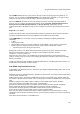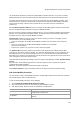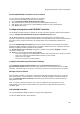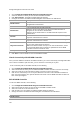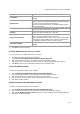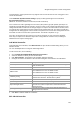User's Guide
AirTight Management Console User Guide
146
1.
Go to Configuration>WIPS>WLAN Integration>HP MSM Controller.
1 Select the location for which you want to add a HP MSM Controller.
2. Click Add Controller. The MSM Controller dialog box appears.
3. Configure the fields in the MSM Controller dialog box as described in the table below.
Field Description
Controller Name
Controller Name or IP address of the HP MSM Controller with which
AirTight WIPS communicates.
Port Number
Port number of the HP MSM Controller from which data is imported.
Authentication
Type of authentication for MSM Controller.
Select the Secure HTTP (SSL/TLS) option if the MSM Controller is
configured to use HTTPS for authentication.
Select the HTTP Authentication if HP MSM Controller requires HTTP
authentication.
Username
User name for HP MSM Controller HTTP authentication. This field appears
only when authentication is selected.
Password
Password for HP MSM Controller HTTP authentication. This field appears
only when authentication is selected.
Using Client Certificate
Select this check box if client certificate is used. This field is valid only if
secure HTTP authentication is selected.
Note: If the MSM Controller is setup to use client authentication, ensure
that the AirTight WIPS client certificate is uploaded into the HP MSM
Controller's trusted CA certificate store.
Data import enabled
Select this check box to enable the import of data from HP MSM controller.
4. Click Save to save the details for the new HP MSM Controller.
Check Connectivity with HP MSM Controller
Once you have added the details for HP MSM Controllers, you can test connectivity of AirTight WIPS with
each of these Controllers. Apart from this, you can check this connectivity at any time.
To test connectivity with an HP MSM controller, do the following.
1.
Go to Configuration>WIPS>WLAN Integration>HP MSM Controller.
2. Select the location for which you have added HP MSM Controller and want to test the connectivity.
3. Select the check box for the Controller for which you want to test the connectivity.
4. Click the Test Connectivity icon. The System will return Pass status if the HP MSM Controller has
been correctly configured. The System will return Fail status if the HP MSM Controller has been not
been correctly configured.
Edit HP MSM Controller
To edit a HP MSM controller, do the following.
1.
Go to Configuration>WIPS>WLAN Integration>HP MSM Controller.
2. Select the location for which you want to edit the HP MSM Controller details.
3. Select the check box for the Controller to edit.
4. Click the edit icon in the toolbar. The MSM Controller dialog box appears.
5. Change the fields in the MSM Controller dialog box as described in the table below.
Field Description
Controller Name
Controller Name or IP address of the HP MSM Controller with