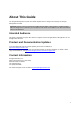User's Guide
AirTight Management Console User Guide
4
HTML5 makes AirTight Management Console compatible with most browsers and operating
systems. It can be operated using tablets and other smart devices as well. The interface is intuitive
and can be used and configured without much effort.
Fully user-customizable dashboards and screens
The dashboard offers you the flexibility to choose from a good number of graphs displaying access
point, client, network, and WIPS statistics.
Graphs are seen in widgets. You can have multiple dashboards on the console. Each dashboard
can have multiple widgets based on your requirement, with widget repetition allowed.
The widget classification is very intuitive. The widgets are classified as network widgets, access
point widgets, client widgets and WIPS widgets.
In all other sections of the UI, you can filter the information or columns visible in the respective
section, based on your requirement.
You also have the option to view information in various text and graphical format in some of the
sections. For example, the Forensics section displays information in text and pie chart formats. In
the Reports section, you can customize the reports as required. Standard compliance reports are
also available.
You can customize filters on device and event listings under Devices and Events respectively.
You can add, edit and delete custom filters on device and event listings. You can define multiple
filters on devices and events listings and save them. These will be retained until you delete them.
When you apply a filter to device or event listing during a login session, the filtered list is retained
till the end of the session.
Innovative drill down with navigation trail on any event, chart or device
AirTight Management Console provides a unique feature with which you can delve deeper or drill
down to events or devices from any section of the console where they are visible. The devices and
events are seen as links across AirTight Management Console. You can click on the link to view
the details of the respective event or device and the related devices or events. You can also take
the required actions if you have the privilege to take those actions. Thus, you can hop across
different sections by clicking the links for devices and events. When you navigate across pages in
this way, a navigation trail is displayed at the top of the currently viewed page or screen. This is
extremely useful for you to understand the path you have taken to drill down to the desired page.
The navigation trail also makes it convenient for you to navigate back to one of the screens or
pages in the navigation trail.
See the image below for a sample drill down with a navigation trail.