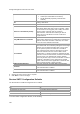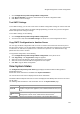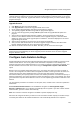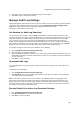User's Guide
AirTight Management Console Configuration
133
Recommended: To upgrade the server to a newer version, ensure that you access the Console using a
computer whose IP address has not been changed by Network Address Translation (NAT). If you access
the Console, using a NATed IP, upgrade will continue in the background but you cannot view the upgrade
progress messages.
Upgrade Process
1. Click Browse to select the Upgrade Bundle.
2. Click Upgrade Now to transfer the Upgrade Bundle to the server.
3. On the Confirm Upgrade dialog, click Yes to proceed with the upgrade.
4. The Uploading Upgrade Bundle message with the progress bar appears.
5. You can cancel the upgrade by clicking Cancel anytime while the Upgrade Bundle upload is in
progress.
6.
After the Server Upgrade Bundle upload is complete, Server Upgrade starts automatically.
7. Close the current browser window. A new window, Server Upgrade Progress, is launched which
displays the status of the Server Upgrade process. Follow the instructions displayed on the Server
Upgrade Progress window.
8.
After the server upgrade is successful, the server reboots automatically.
9. After you have read all instructions on the Server Upgrade Progress window, close all the Web
browser windows including the Server Upgrade Progress window.
10.
Wait for five minutes for the server to reboot. After this, you can access the server again.
Note: You cannot abort or cancel the Server Upgrade process once the Server Upgrade Progress
window is launched. Additionally, the Server Upgrade process continues even if the Server Upgrade
Progress window is closed.
Configure Auto Deletion Settings
AirTight Management Console stores historical information about the devices visible to it and the events
related to these devices. The rate of growth of this information is dependent on the volatility of the
wireless environment at the deployed location. It is necessary to delete this information periodically, as it
becomes obsolete after some time. This is done using the Configuration->System->Auto Deletion
option.
Based on the event-related configuration done by you, the system also raises and stores a number of
events. If the configuration is such that there are significant number of events generated and stored, the
stored event data size grows significantly faster. This event data also requires regular cleanup.
Auto deletion allows you to specify values of various auto deletion parameters to control the frequency of
deletion of information. The system generates an event for tracking the action of auto deletion. This event
gives information only about device deletion. There is no event separately generated that indicates event
deletion.
The auto-deletion parameters are related to access point, client, network events. These are explained in
detail below.
Access Point Deletion Parameters: The available AP categories are Uncategorized, Rogue,
External. Authorized APs are not deleting automatically from the system. If you want to delete inactive
authorized APs, you have to delete them manually.
Note: The control for some AP categories is available in specific deployments only.
Select the AP categories for which you want to set the auto-delete duration. Specify the number of days
of inactivity after which the AP related information is to be automatically deleted for the respective