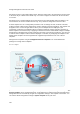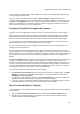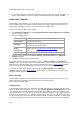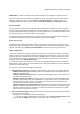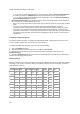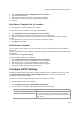User's Guide
AirTight Management Console Configuration
127
Spectrum Load
Balancing Threshold
The load balancing parameter that is useful for tuning the load distribution
between 2.4 GHz and 5 GHz bands. If the difference between the number of
clients associated in 5 GHz and 2.4 GHz exceeds this threshold, band steering
to 5 GHz is not performed (as the load on 5 GHz is more) until the difference
comes below the threshold again. This field is 802.11n specific.
Antenna Settings
Selection
This field has 2 values-internal and external. If you want to work with internal
antennas, select Internal. If you want to work with external antennas, select
External. This field is 802.11n specific.
7. Click Add Wi-Fi Profile and select the relevant Wi-Fi profile for the AP, from the available list. Repeat
this step if you want to add more than one Wi-Fi profiles to the AP. Similarly, you can add a mesh profile
to the device template if you want to apply the template to AirTight devices that would function as mesh
APs.
To configure radio settings for WIPS sensor mode, do the following.
1.
Click Define settings for model link. A drop down list of available AirTight device models appears.
2. Select the appropriate model. The details for the model appear. By default, all the available radios are
configured in WIPS sensor mode.
3.
Click Antenna Settings. By default, Internal is selected. Select the External option if you are using
external antennas.
To remove the settings for a device model from the device template, do the following.
1.
Click the respective device template link to view the details of the template.
2. Click Radio Settings.
3. Click the model name. The model configuration appears.
4. Click the Remove Model link on the top right of the model configuration.
5. Click Save to save the changes.
In case you have removed a model and want to add it back again, do the following
1.
Click Add Model and select a model for which you want to define the configuration settings.
2. Define the configuration settings for the device model.
3. Click Save to save the changes.
Override Device Template Settings
A device template can be applied on to multiple AirTight devices. However, for some specific reasons,you
might want to change the transmit power, channel or additional monitored VLANs for a few APs to which
the device template has been applied. You can achieve this with the Allow Device Specific Customization
feature.
Transmit power, channel, or additional monitored VLANs are the fields that can be customized and
overridden.
You can override the device template settings at the device level by performing the following tasks.
1.
Go to Configuration>Device Configuration>Device Templates.
2. Edit a device template.
3. Select the Allow Device Specific Customization check box in the device template that has been
applied to the AirTight device. You can override the radio settings parameters Channel and transmit
power, and the additional monitored VLANs.
4.
Go to Devices page and select the AirTight device for which you want to override the settings.