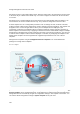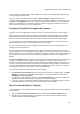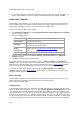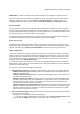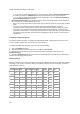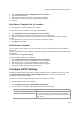User's Guide
AirTight Management Console User Guide
122
3.
If you want to apply the inherited device template to existing devices at the location click Yes. If you
want the existing devices to continue using the customized default device template, click No.
Add Device Template
When adding a device template, you can specify the name and description of the device template and
save the template. When the template is defined in this manner, without defining device settings and
radio settings, and applied to a device, the device functions as a WIPS sensor.
To add a new device template, do the following.
1.
Click Add Device Template seen under Configuration>Device Configuration>Device Templates,
to add a new device template.
2.
Specify the following values.
Field Description
Template Name
A unique name of the device template. The name can contain a
maximum of 40 characters.
Description
A brief description of the device template. The description should
not exceed 500 characters in length.
Allow Device
Specific
Customization
Select this check box to override the settings done through device
template. Refer to Override Device Template Settings for further
details.
Operating Region
Region or country of operation of the AirTight device.
3. Specify the device password under Device Settings > Device Password on the Add Device
Template dialog box.
4.
Click Save to save the device template settings.
To configure the device settings for the device template, click Device Settings on the Add Device
Template screen. Device settings are sensor-related settings. They are relevant to devices functioning as
WIPS sensors, or APs with background scanning enabled on them. Refer to Device Settings
explained
below, for further details on configuring device settings for a device template.
To configure the radio settings for the device template, click Radio Settings on the Add Device
Template dialog box. Refer to Radio Settings
explained below, for further details on configuring radio
settings for a device template.
Device Settings
Device Settings are further sub-divided into VLAN monitoring, Device Password, Device Access Logs,
Offline Configuration, Third Party Analytics Integration, and Channel Settings.
Each of these is explained below.
VLAN Monitoring
VLAN monitoring is essential for the wired-side connection status detection, host name detection, smart
device detection, rogue AP detection, and so on. Select Enable Additional VLAN Monitoring check box
to enable the device to monitor additional VLANs. Include all the additional VLANs to be monitored as a
comma-separated list. The VLAN used by the device to communicate with the server is always monitored
and need not be specified here. The additional VLANs to be monitored must be configured on the switch
port where the device is connected and must be DHCP enabled. A VLAN ID '0' indicates untagged VLAN
on the switch port where the device is connected, irrespective of the actual VLAN number on the switch.