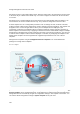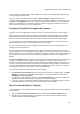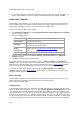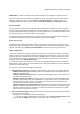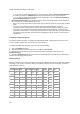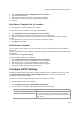User's Guide
AirTight Management Console Configuration
121
You can configure a template as the default template for a location. This template will be applied to any
new device tagged to that location.
When you delete a user-defined device template, System Template is applied to all the devices
associated with that template. You can manually override the template applied to an AirTight device from
the Devices > AirTight Devices tab. If you customize the settings in the template, the new settings are
applied to the AirTight devices to which this template is applied. To apply the customized settings, you
need to push the new settings on to the AirTight device.
Customize Policy/Device Template for Location
A policy is a set of rules applicable to a location. This set of rules is represented by a device template.
When you create a new location folder, it inherits the default policy or device template from the parent
location folder. Location floors inherit the default device template from their immediate parent location
folder. This means that all AirTight devices that connect to this location will use this default template.
You can define your own device template and make it the default template for a location folder. This is
called customizing the policy or device template at the selected location.
You can customize the policy or device template at the location folder level. This customization is not
available at the location floor level.
When you change the device template at a location, all the AirTight devices connecting to the location
after the change will use the newly applied device template. You can choose whether or not you want the
devices existing at the location to use the changed device template or continue using the previous default
device template. This can be done when you confirm the change in the default device template at the
location.
The Device Templates page lists the device templates that are available at all locations. For the selected
location, you must apply a device template from the available list to create the WLAN policy at that
location. This means that you must make the device template as the default template for the location. A
new AP or an existing authorized AP is compared against the applied device template to determine if it is
a rogue or misconfigured AP. Other templates could be available to be attached, but they are not part of
the WLAN policy. Therefore, they will not be used for AP classification.
To customize the policy at the selected location, do the following.
1.
Click Customize at this location? link seen at the bottom of the Device Templates page. The Make
default link is enabled for user-defined device templates in the Device Templates list seen under
Configuration > Device Templates.
2.
To change the default template for a location, click the Make Default link of the device template that
you want to set as the default template. A confirmation message is displayed.
3.
If you want to apply the new device template to existing devices at the location click Yes. If you want
the existing devices to continue using the old default device template, click No.
Revert to Inherited Device Template
If you have defined a custom device template for a location and wish to inherit the parent device template,
do the following.
1.
Click the Inherit from parent location? link seen at the bottom of the Device Templates page.
2. Click Yes on the message that asks you to confirm that you want to inherit from parent location.
Another confirmation message is displayed.