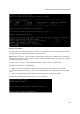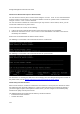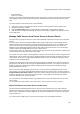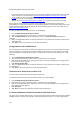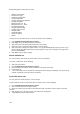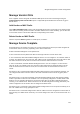User's Guide
AirTight Management Console Configuration
117
parent server and there is a version mismatch between the parent server and a mounted child
server, you are not allowed to access the child server locations from the parent server location tree. You
must fix the version mismatch to be able to access the child server locations from the parent server
location tree.
When there is a version mismatch, the Fix version mismatch link is enabled. You can click this link to fix
the version mismatch of the child server. The child server restarts after applying the upgrade.
You must download the upgrade bundle from the AirTight support website before proceeding with fixing
the version mismatch.
To fix the version mismatch between a parent server and a child server, do the following.
1.
Select the root location of the parent server. The child servers are displayed.
2. Go to Configuration>System>Server Cluster. The Fix link is enabled for the child server that has a
version mismatch with the parent server.
3.
Click the Fix link. The Fix version mismatch dialog box appears.
4. Click the Select File link and select the upgrade bundle file from the location at which it has been
downloaded.
5.
Click Upload and Upgrade to upload the upgrade bundle and upgrade the child server with the
version mismatch.
Fix Invalid License State of Child Server
After a server cluster is created using the command line, a valid license must be applied to the child
servers. This can be done from the parent server in the cluster.
A child server is in an invalid license state when a valid license is yet to be applied on the child server or
when the license has expired.
To fix the invalid license state of a child server, do the following.
1.
Select the root location of the parent server. The child servers are displayed.
2. Go to Configuration>System>Server Cluster. The Fix license link is enabled for the child server
that has an invalid license.
3.
Click the Select File link and select the license file from the location at which it has been
downloaded.
4.
Click Apply License to apply the license on the child server. The child server restarts on successful
application of the license on it.
Copy Policy Settings
You can copy policy settings from one server to another in a server cluster. You can copy policy settings
from child server to child server, parent server to child server, or child server to parent server. You must
be a superuser to copy policies from one server to another. Policy settings related to the following can be
copied.
Account Suspension
Password Policy
Login Configuration
Language Setting
Audit Logs
Vendor OUIs
RF Propagation
Auto Location Tagging
Auto Deletion
SMTP Configuration