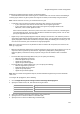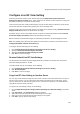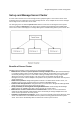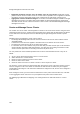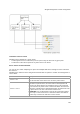User's Guide
AirTight Management Console Configuration
103
Configure Live RF View Setting
Define the parameters that are used in live RF views using Configuration>System>Advanced
Settings>Live RF View Setting option. These parameters are specific to each environment. Tuning the
parameters enables you to see more accurate views.
Under Intrusion Detection and Prevention Regions, specify the dbm values for which the system shows
the intrusion detection and prevention regions in the sensor coverage views.
Detection range is the area over which sensors can reliably detect wireless activity. Intrusion Detection
Display Threshold determines the threshold for this range.
Prevention range is the area over which sensors can prevent unauthorized wireless activity. Intrusion
Prevention Display Threshold determines the threshold for this range.
Both the detection and prevention ranges are affected by parameters in the RF Propagation section.
Note: The reliability of the prevention also depends on the Intrusion Prevention Level selected on the
Configuration>WIPS >Intrusion Prevention page.
To configure live RF view setting, do the following.
1.
Go to Configuration>System>Advanced Settings>Live RF View Setting.
2. Specify the Intrusion Detection Display Threshold.
3. Specify the Intrusion Prevention Display Threshold.
4. Click Save to save the changes.
Restore Default Live RF View Settings
The default value for intrusion detection display threshold is -85 dbm. The default value for intrusion
prevention display threshold is -75 dbm.
To restore default Live RF view settings, do the following.
1.
Go to Configuration>System>Advanced Settings>Live RF View Setting.
2. Click Restore Defaults.
3. Click Save to save the changes.
Copy Live RF View Setting to Another Server
You can copy the live RF view settings from one server to another server when both servers are part of
the same server cluster. You can copy live RF view settings from child server to child server, parent
server to child server, or child server to parent server. You must be a superuser or an administrator to
copy policies from one server to another.
To copy live RF view settings settings, do the following.
1.
Go to Configuration>System Settings>Advanced Settings>Live RF View Setting on the parent
server.
2.
Click Copy Policy. The Copy Policies dialog box appears.
3. Select the server from which the live RF view settings is to be copied.
4. Select the server to which the live RF view settings is to be copied.
5.
Click OK to copy the live RF view settings.