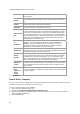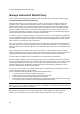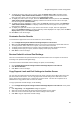User's Guide
AirTight Management Console Configuration
99
9.
To display the section query type in a report, select the Display Query Type check box present
under Summary Table Column Header Definition. To display a different text instead of section
query type in the report, enter the changed text in Section Query Type.
10.
To display the result count in a report, select the Result Count check box present under Summary
Table Column Header Definition. To display a different text instead of result count in the report,
enter the changed text in Result Count.
11.
To display the jump to hyperlink in a report, select the Jump to check box present under Summary
Table Column Header Definition. To display a different text instead of jump to in the report, enter
changed text in Jump To.
12.
To display the report data in form of a pie chart or a bar chart in a report, select the appropriate
option under Summary Charts. If you do not want any charts displayed in the report, select the Don't
display charts option under Summary Charts.
13.
Click Save to save the changes.
Customize Section Results
To customize the appearance of the section results text, do the following.
1.
Go to Configuration>System>Advanced Settings>Reports Look and Feel.
2. Select the use custom look and feel check box if you want to customize the reports look and feel.
3. To change Section Name Title text in a report, enter a new value for the field.
4. To display section description text in a report, select the Display section description check box.
5. To display section query in a report, select the Display section query check box.
6. Click Save to save the changes.
Restore Default Look and Feel Settings
There is no customization for report look and feel, by default look and feel. The reports are structured
according to the predefined AirTight Settings.
To revert back to the default look and feel settings for reports, do the following.
1.
Go to Configuration>System Settings>Advanced Settings>Reports Look and Feel
2. Click Restore Defaults.
3. Click Save to save the changes.
Copy Reports Look and Feel Settings to Another Server
You can copy the report look and feel settings from one server to another server when both servers are
part of the same server cluster. You can copy report look and feel settings from child server to child
server, parent server to child server, or child server to parent server. You must be a superuser or an
administrator to copy policies from one server to another.
To copy reports look and feel settings, do the following.
1.
Go to Configuration>System Settings>Advanced Settings>Reports Look and Feel on the parent
server.
2.
Click Copy Policy. The Copy Policies dialog box appears.
3. Select the server from which the report look and feel settings is to be copied.
4. Select the server to which the report look and feel settings is to be copied.
5. Click OK to copy the report look and feel settings.