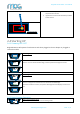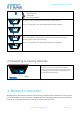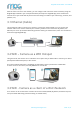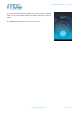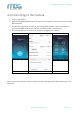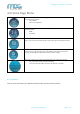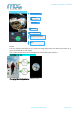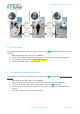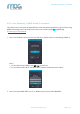User's Manual
www.mog-technologies.com
PAGE 13 | 25
BrightVR Stream Model – User Manual
After the camera access to the network, you can configure and control the camera remotely using the
BrightVR App installed in your smartphone/tablet (see chapter 4. BrightVR App). If the network has
internet access you will be able to perform Live Streaming to outside of you network (e.g. Youtube, OTT
platform, etc.).
3.1 Ethernet (Cable)
Use an Ethernet cable to connect your camera to a local area network (LAN). You can connect the
network cable on the camera ethernet port of battery module or the remote box. By default, the
Ethernet port is set up for DHCP addressing (Camera working as a DHCP Client). Note: You can define a
static IP through BrightVR App.
3.2 WIFI – Camera as a WIFI Hotspot
Using this mode, the camera acts as a wireless access point and you will be able to connect your device
(Smartphone/Tablet/Computer) to the camera.
The camera default SSID name is “BrightVR_[serialnumber]” and the password is 1234567890.
To have access to the camera, the IP by DEFAULT is 192.168.42.1
3.3 WIFI - Camera as a client of a Wi-Fi Network
Your camera can be connected to a wireless local area network (WLAN). By default, the Ethernet port is
set up for DHCP addressing (Camera working as a DHCP Client).