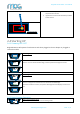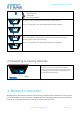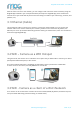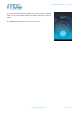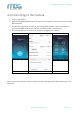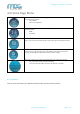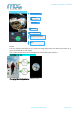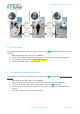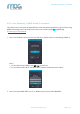User's Manual
www.mog-technologies.com
PAGE 12 | 25
BrightVR Stream Model – User Manual
Press
You can change the shooting mode pressing the Power/Mode button.
- Recording Mode
- Photo Mode
LIVE - Live Streaming Mode
Press
Press
Press “Setting button” (depending on the shooting mode selected) to start
recording a video, to starting a live streaming or to take a photo.
After your confirmation, the shooting status light will start blinking.
Press
Press “Setting button” (depending on the shooting mode selected) to stop
recording video, to stop a live streaming.
After your confirmation, the shooting status light will stop blinking.
2.5 Resetting to Factory Defaults
To Reset the camera and restore factory default
settings, insert an object such as a thin paper clip into
the opening of the reset button for approximately 10
seconds until the LED turns off.
3. Network Connection
BrightVR camera provide three networks connection ways: ethernet (Cable), WIFI Hotspot and as a client
of an available WIFI network. In chapters 4. BrightVR App and 5. Working Modes will be described when
and how to use the different network connections supported by the camera.
0:02:10
0:00:00
0:00:02
0:00:00
Reset Button
Adapter