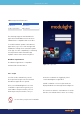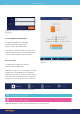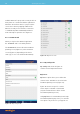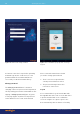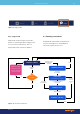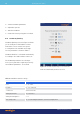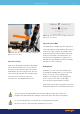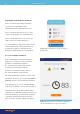Use Instructions
The ML6710i application remembers the last
ML6710i connected. If the application is opened
while the same previously connected laser
device is available nearby, the application
reconnects with the device automatically.
Bluetooth pairing
There are cases when you need to pair
the iPad with the main unit, such as:
New iPad taken into use
Operating system/software update
Pairing forgotten for unknown reason
Should this happen, you may re-
establish the pair by:
First making sure Bluetooth is
enabled in the iPad settings
Pushing the CONNECT button in the
main unit rear panel (Figure 8) for 5
seconds until it starts blinking in blue
Waiting until the ML6710i is shown on
the Laser tab and then selecting connect
(status on GUI changes to connected)
Confirming the Bluetooth Pairing
Request shown on display by
selecting Pair (see Figure23).
Choose another laser
If the application is connected to an ML6710i
but you wish to use another ML6710i (which is
also available nearby), you can tap disconnect
and the existing device connection is ended.
When the device is disconnected, the device
scan is started and the application proposes
another device to connect to (Figure 24).
If the device proposed is not the desired one,
you can tap choose another laser and the next
Figure 23. Confirmation pop-up when pairing a
new main unit with the GUI.
Figure 24. Laser device is available and proposed
for a connection.
Revision 9
33Operating the laser device