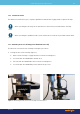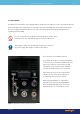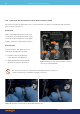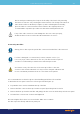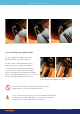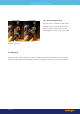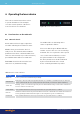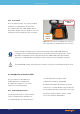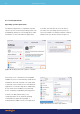Use Instructions
Before running a treatment, please inspect functionality of the LASER STOP button by
pushing it when in Treatment planning screen. The button activation must be visible on the
GUI. After confirming the functionality, deactivate the LASER STOP button by pushing it
again. It is recommended to repeat this procedure each time when starting the main unit.
MANDATORY
4.1.2 Foot switch
The foot switch in Figure 15 is used for starting
treatment i.e. enabling laser emission with
the orange pedal. The LASER STOP button is
designed to disable all lasers rapidly in case of an
emergency and is integrated on the foot switch.
The LASER STOP switch only turns the laser emission off, it does not shut down the device itself.
C A U T IO N
Figure 15. Foot switch for enabling laser emission.
Laser stop button is integrated into the foot switch.
LASER STOP
button
Laser
emission
switch
4.2 Graphical user interface (GUI)
The user interface of the ML6710i is
an iOS application called ML6710i.
The application requires access to the
internet for user authentication.
4.2.1 Network Requirements
You must provide a Wi-Fi connection that
can be configured to the iPad device. It
is recommended to use a Wi-Fi network
secured with WPA2 encryption, and to
configure the IP address using DHCP.
The ML6710i iOS application makes an HTTPS
connection to cloud.modulight.com, port 443. The
port should be opened in your firewall, if necessary.
Should you require assistance, please contact
your local IT network administrator.
Revision 9
29Operating the laser device