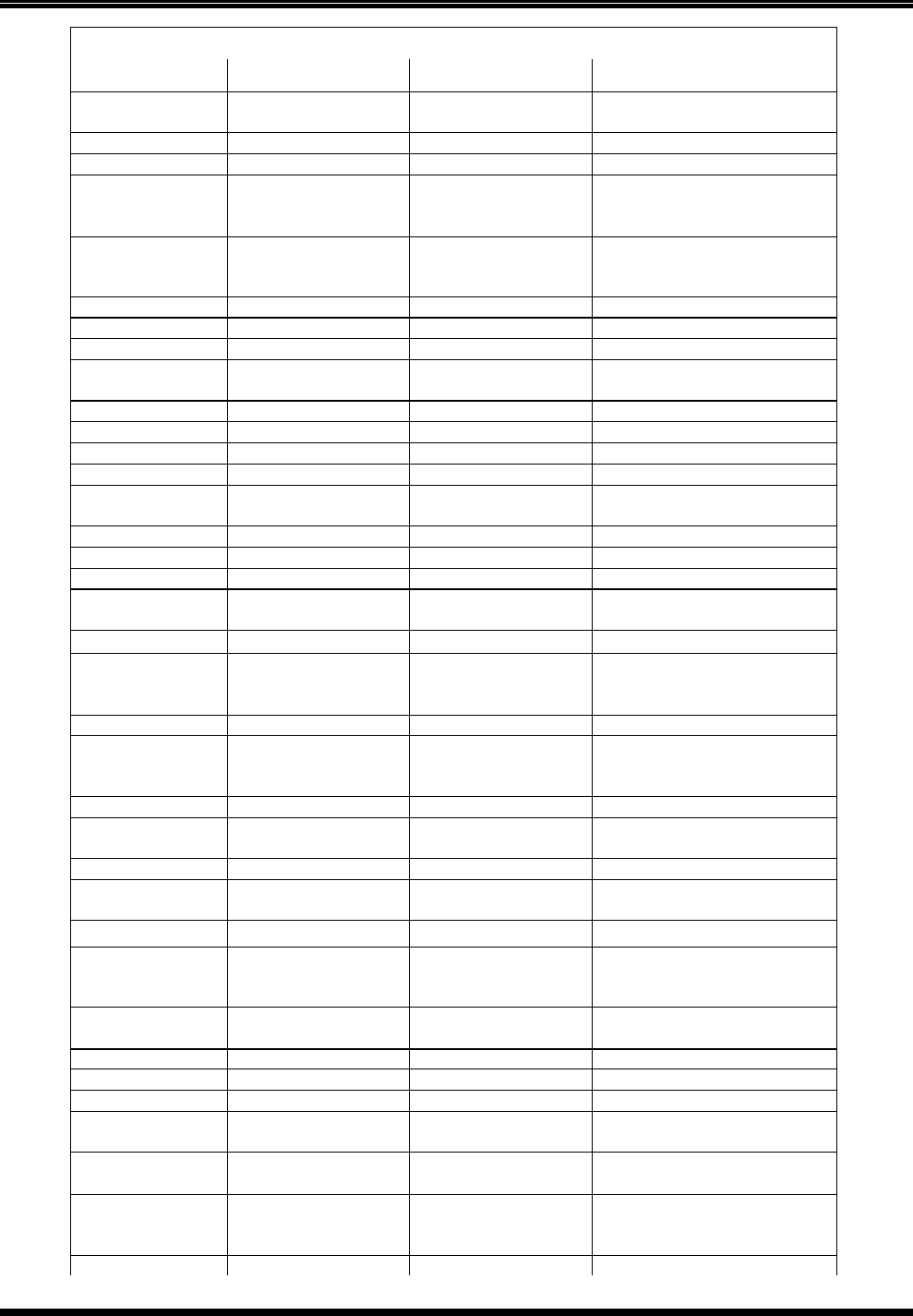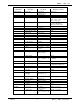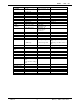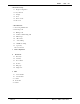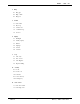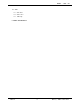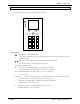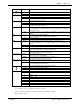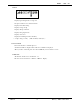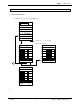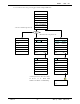Withus. WPE 1000 Main menu 1.Phone Book Sub. menu 1. Find Name 2. Find Location 3. Find Number 4. Find Group 2. Add Entry 3. View Call List 4 Types of Number 4. Air Time 1. Last Call 2. Outgoing 3. Total (Add Emergency Call ) 5. Edit Group UI. Menu Tree Sub. menu 1. Find Entry Cdma Remarks (Contents) 200 memory 7segmented name, home, office, mobile, other, e-mail, group 20 calls (Outgoing call, Incoming call, Missed call, memo during calls) 3 calls 1. New group 2. Change group 3.
Withus. 4. Prepend dialing 1. Lock 7. Security 1. Phone book 2. Incoming 3. Outgoing 1.call logs 2.Phone Book 3.PIM 4. Clear Memory 5. Emergency 3 Numbers 1.SIO mode select Packet Data Modem/fax mode Modem/fax off Modem Always Fax Always 2. Incoming mode SMS 1. SMS Inbox 1. Text 2. Voice 3. Erase all 1. Paging 2. Compose Msg 2. SMS Outbox 3. SMS Setup 1. New message alert 2. Display Text *Features calls UI. Never /on power up / now 2. Lock code 3. Restrict 8.
Withus. Cdma UI. 1. Basic Phone Setup 1.1 Keypad Configuration 1.2 Key functions 1.3 Display 1.4 Icons 1.5 Power On/Off 1.6 Idle mode 1. Basic Functions 2.1 Processing in IDLE state 2.2 Answering a call 2.3 Making a call 2.4 Feature available during calls 2.5 SMS receipt 2.6 Missed call 2.7 Auto redialing 2.8 DTMF tone dialing 2.9 Speed key 2.10 Use restriction 3. Menu configuration 4. Phone Book 4.1 Find entry 4.2 Add entry 4.3 View call list 4.4 Air time 4.5 Edit group 4.
Withus. Cdma UI. 6. Ring 6.1 Ring type 6.2 Ring volume 6.3 Ring tone 7. Sounds 7.1 Call volume 7.2 Key beep 7.3 Connect tone 7.4 1- minnute beep 7.5 Svc area 8. Display 8.1 Backlight 8.2 standby display 8.3 Banner 8.4 language 8.5 Version 8.6 Contrast 9. Setup 9.1 Auto retry 9.2 Auto receive 9.3 Auto Hyphen 9.4 Prepend Dialing 10. Security 10.1 Lock 10.2 Lock code 10.3 Restrict 10.4 Clear memory 10.5 Emergency 11. Data Service 11.1 SIO mode Select 11.2 Incoming mode 2000. 10.
Withus. Cdma UI. 12. SMS 12. 1 SMS Inbox 12. 2 SMS Outbox 12. 3 SMS Setup * SAFETY INFORMATION 2000. 10. - 5- Make by Withus.
Withus. Cdma UI. 1. Basic Phone Setup 1.1 Keypad Configuration Diagram - The following illustrations shows the main elements of phone. 1 Sen d CL R En d 1 2 3 4 5 6 7 8 9 * 0 # 1.2 Key functions - : In the idle mode, enters the SMS menu. Upon character editing, this is used to enter special character, and upon figure editing, this is used for DTMF tone dialing. - : Adjusts voice volume during a conversation and key beep volume in the idle mode.
Withus. Correspondin g Key SMS menu (MSG_K) Menu(PF1_K) OK(PF2_K) Send Active IDLE Used for SMS exclusively. Upon Korean Editing, this is used to select special character. Display Main Menu. Select menu in busy state. Move to the next menu. ( also press ‘#’ ) Operation according to Soft key. Nonevent Memo during calls Used to choose corresponding menu and select and set each function. Operation according to Soft key. If pressing ‘Send ’ key after entering phone number, a call is made.
Withus. Cdma UI. 1.4 Icons - Displays signal strength of the coverage area. - Receipt tone bell was set to vibration function. - Displayed after alarm setting. - Displays message receipt. - Displays call impossible area. - Displays analog, digital mode. - Displays service area. - Displays the remaining amount of the battery. * Occupies 2byte per entity. ( ANT and battery with 3byte ) 1.5 Power On/Off - Press and hold ‘End’ to switch the phone on.
Withus. Cdma UI. 2. Basic Functions 2.1 Processing in IDLE state 2.1.1 ‘Menu’ and ‘Ack’ processing in IDLE state Withus 17 / 4 / 2001 THESDAY 4 : 29 pm NEXT SEARCH ♦Corresponds to the retrieval function of Phone Book. 1. CALLS MENU 2. PHONE BOOK O.K MENU O.K CLR 1. CALLS MENU O.K 0 2000. 10. - 9- Make by Withus.
Withus. Cdma UI. 2.1.2 ‘Search’ and ‘Save’ key processing upon number editing in IDLE state 02-1234567 * No above number in phone book. SEARCH SAVE List? * The number above in phone book.. SEARCH LIST No number 1. Bob NUMBER SELECT? 1 1. 1. house number On the 2. office number Call stack. 3. mobile number 4.
Withus. Cdma UI. 2.2 Receiving a call - If a call is received, it indicates a call by bell/ vibration/ vibration + bell/ non- sound set by users. - If a call is received, press any key to connect the call regardless of lock. - If a call is ended, press ‘End’ key. ( Talk time flashes and returns to idle mode. ) * Upon ‘auto receipt function’ setting, after the set time expires, it directly goes into busy state.
Withus. Cdma UI. 2.3.1 General case - Press area code and phone number, and then press ‘Send’ key. ( When you press wrong phone number, press ‘CLR’ key to correct that. If you press ‘CLR’ key shortly, it is erased one by one and if you press that long, all are erased. ) - If the other party is connected, a talk begins. - Upon end of call, press ‘End’ key. ( Talk time is displayed with flash and it returns to idle mode. ) * When also making a call to the same area, you must press area code.
Withus. Cdma UI. 2.3.2.1 Last number redial - If you want to place a call again with the last dialed number, just press ‘Send’ key. - Place a call with the last dialed number. 2.3.2.2 Last called number redial - See ‘3. called number view’ of Menu ‘1. Phone Book’. - Last called numbers are displayed up to 10 numbers and a call is remade. 2.3.3 Placing a call with abbreviated dial - Press only memorized address with phone number stored to dial quickly. 2.3.3.
Withus. Cdma UI. 2.4 Feature available during calls - Convenient function that can be used while in busy state. 2.4.1 Send my number - Sends my number during calls. ( e.g., used in cases where after call attempt, it passes into VMS, and it leaves my number to contact) * Busy Menu 1. Send My #. Talk time 00 : 05 Busy… Phone # Menu Memo 1. Send my #. 2. Block dial tone. Next * Own number send without Display. OK * Number sending tone can be heard.
Withus. Cdma UI. ( Memo contents in busy state are stored in the calling list. ) - Max. 32 characters can be entered. Talk time 00 : 05 Busy… Phone # Menu Memo Talk time 00 : 05 Memorize … Cancel * Although you press Save without contents, Save the memo state is not changed. 1~9,0 #,* CLR pressed * When there is no contents, Talk time 00 : 05 press ‘CLR’ key to pass into talk state.
Withus. Cdma UI. - After volume adjustment, the set volume applies without pressing ‘Ack’ key. * Up key : Increases call volume. * Down key : Decreases call volume . Call volume adjustment Talk time 00 : 05 Busy… Volume Up, Down key pressed adjustment window Phone # Menu Next Memo OK 2.4.4 Block dial tone - This is to make my voice blocked. * If talk is ended, it is automatically cleared. Talk time 00 : 05 Talk time 00 : 05 Busy… Dial tone blocked … Phone # Menu Phone # Memo 1.
Withus. Cdma UI. 2.5 SMS receipt - SMS message can be received if there is a message, and processed in any state. - If SMS is received in IDLE mode, an icon that indicates a message blinks, and according to user setting, the entire or partial contents of the message are displayed. ( see ‘2. message content display’ of SMS Menu ‘5. message receipt setting’ ) - If SMS is received in busy state, an icon that indicates a message blinks only. * IDLE state * Busy state TOM Talk time Oct. 6 [Fri.
Withus. Cdma UI. 2.6 Missed call - If users could not receive a call while away from the office, it displays the time and count of calls. ( The last call time is displayed. ) - Press the button and check that. Then, it disappears. - If there is Caller ID of the non-received calls, they are stored in the received list. Call missing 2 7 : 45 PM Missed call bmp window OK 2.
Withus. Cdma UI. 2.8 DTMF tone dialing - When connected to ARS, and multiple number input is required according to ARS, this function enables subscribers to automatically receive final services after setting even the succeeding number. - If you enter a telephone number to send, and then press shortly SMS-exclusive key of the side keys, the next menu is displayed. * Manual waiting (phase) : If you press ‘number send’ key after ARS, the succeeding number is dialed.
Withus. TIME Cdma UI. 00:05 INPROG… * At this time, only phone number is sent. 02-15881599P * After call connection, press ‘Number Send ’ key in accordance with ARS. SENDING TIME 00:09 INPROG… * After entering ‘Number Send ’, ARS goes to the next step. SENDING • • • 2000. 10. - 20 - Make by Withus.
Withus. Cdma UI. 2.9 Speed key 2.8.1 Manner mode setting - This function enables termination vibration, key tone silence mode with one touch and is useful to public places such as a lecture room, etc. - If you press ‘*’ ( Star key ) for a certain time, manner mode is set. - To clear the manner mode, press again ‘*’ key for a certain time. * manner mode setting * Manner mode clear Vibration icon Withus Withus Oct. 6 [Fri] Oct.
Withus. Cdma UI. 2.9.2 Lock - Lock function is to restrict the use of phones. - This function can be set with one touch or be set through ‘1. Lock’ mode of Menu ‘10. Security’. - If you press ‘#’ (Pound key) for a certain time, lock function is set. - When lock function is set, it can be cleared through the password. * Upon lock function setting with speed key, the lock function is not changed even if you power off and on mobile phone.
Withus. Cdma UI. 2.10 Use restriction - Use restriction is to prevent mobile phone from being used for other purposes. - Through ‘Lock mode’, this function sets and clears mobile phone not to be used without password. - Through ‘overseas call restriction’, this function restricts international call. - Through ‘prefix 700 restriction’, t his function can restrict 700 service. - Through ‘origination restriction’, this function can restrict all phone calls.
Withus. Cdma UI. 3. Menu configuration 3.1 Phone book 3.2 Schedule 3.3 Phone bell setting 3.4 Volume /warning tone 3.5 Display 3.6 Supplemented function 3.7 Security 3.8 Data Service 3.9 SMS * When menu icon is completed later, menu icon is to be displayed. 2000. 10. - 24 - Make by Withus.
Withus. 4. Cdma UI. Phone Book - Displays the function of saving and retrieving phone book. - In addition, it displays calling information in connection with phone number. - The following describes the items used in phone book. Item Contents Name Name Home number Home phone number Office Office phone number Mobile Other number number number E-mail Group 2000. 10.
Withus. Cdma UI. 4.1 Add entry. - Saves phone numbers. Menu 1 1. Add entry Withus Oct. 6 [Fri.] < PM > 10 : 10 Menu OK * No operation. ( No event ) 1. Phone book Next 2. Scheduler OK Next OK CLR 1. Add Entry NAME Jane 2. Find Entry Home : office : 02-9876543 3. View Call List Office: mobile: 011-9998282 4. Air Time Phone: other : 1234 5. Edit Group Other: E-mail : www.withusit.~ 6.
Withus. Secret? Cdma UI. Jane # 001address number stored. Y N Use : 1/200 Next OK OK * Without pressing ‘OK’, it returns to standby state after a certain time. 4.2 Find entry 1 1 2. Find entry. This option allows you to find an entry by name, location number, phone number and Group. Enter the name, location number, phone number or Group, then press OK key to display the selected entry. When the desired entry displays, press SEND key to place a call. 4.
Withus. Cdma UI. 4. 5 Edit group - This can add, modify and erase the name of groups that can be saved upon phone number registration. 1 1 1 4.5.1 New group - Can add 3 additional groups in addition to the existing ‘family, friend, office, extra’. - If all 7 items are designated, “No more add” is displayed, and change in ‘2. group name change’ is possible. 4.5.2 Change group - Can change existing group name into another name. - Resaved in the changed group in the phone book. 4.5.
Withus. Cdma UI. 5. PIM The Scheduler feature enables you to: - View the calendar and organize your schedule - Define a list of things to do - Check the current time for 50 major cities around the world 5.1 View Schedule - When you select the Calendar menu option (2-1), the current month calendar is displayed with the day highlighted with the cursor. To view the previous or next month, press or key on the left side of the phone.
Withus. Cdma UI. 5.2 Add scheduler 1. Select the required date in the calendar, using the keys. 2. Press OK key. 3. Select the menu you want to set. 4. Enter the time and then press CONT key to write a memo 5. Enter your memo and then press SAVE key. 5.3 Alarm - This is to set time so that alarm is generated one time per day or daily. Menu 2 3. Alarm 3. Alarm 4. world time Next OK Next OK Set alarm One Time * Enter the required tim e Daily * Press SAVE key.
Withus. Cdma UI. - Up to 80 memos can be saved. Memo Add memo Memo contents Add memo Memo contents 2000/10/13 Hello? . were saved. Use : 01 No use : 79 It is Add Memo. Next OK Memo X-> x Save OK Memo contents Edit memo Add memo 2000/10/13 Memo contents Hello? Hello? Memo contents. It is Edit Memo. Next OK Erase Edit X-> x Save Upon selection of memo contents, Erase memo if there are no contents, “No contents” is displayed. Erase memo contents? Y 2000. 10.
Withus. Cdma UI. 6. RING 6.1 Ring type - Sets phone bell type upon incoming call. - The type includes ‘bell/ vibration/ bell after vibration / no-sound(lamp)’. - If you select vibration, the use of time gets short. * Upon selection of vibration, bell after vibration, ‘vibration’ icon is displayed, and mobile phone vibrates for about 1 second the moment it is set up. * For manner mode, clear the manner mode first, and use phone bell setting menu. Menu 3 1. Ring type 1. Bell 3.
Withus. Cdma UI. 6.2 Ring volume - This is to adjust the volume of phone bell. - It can be adjusted up to 4 levels. - If volume is changed, sound with suitable volume goes off. ‘#’ x 2 Menu 3 2. Bell volume 3. Ring Next OK 1. Ring Type 2.Ring Tone 3.Ring Volume Next CLR OK Phone bell volume Volume adjust window Next OK To idle mode 2000. 10. - 33 - Make by Withus.
Withus. Cdma UI. 6.3 Ring tone - This is to select bell sounds upon incoming call. ( general tone : 5 types, melody: 10 types, my bell : 3 types ) ‘#’ x 1 Menu 3 3. Ring tone 1. General tone 3. Ring Next OK 1.Ring Type * Upon m ove t o corresponding bell sound, bell goes off. 2.Ring Tone * The m anner of setting each bell is the sam e as t hat 3.Ring Volume of ‘6.1 Ring type’. * I f the changed setting is com pleted, it m oves to the initial window.
Withus. Cdma UI. 6. 7. sounds 7.1 Call volume - This is to adjust the volume of the other party’s tone. - This is divided into 4 levels. Menu 4 1. Call volume 1. Call volume Next OK Call volume Volume control window * ‘*’, ‘#’, , are used. * Sound depends on the contents to be changed. Next OK 7.2 Key beep - This is to control the volume of button tone. - This is divided into 5 steps. - Same as that of ‘Call volume’. 2000. 10. - 35 - Make by Withus.
Withus. Cdma UI. 7.3 Connect tone - Confirm tone that goes off when a call is connected. - After confirming dial tone, take with the other party. ‘#’ x 2 Menu 4 3. Connect tone 3. Connect tone Next OK Set connect tone ? Y N * Choose either ‘Yes’ or ‘No’. * It is originally set to ‘Yes’. Next OK 7.4 1-minute beep - Passing tone that goes off ever 1 minute after call start. - Same as that of ‘connect tone’. 7.5 Svc area - If service area is changed, it goes off.
Withus. Cdma UI. 8. Display - Sets basic environment to change standby screen state to the state that user wants. 8.1 Backlight - This enables user to use mobile phone in the dark. * All- time off : always off. * 10 sec. : off in 10 sec. * Auto : Off in daytime and On at night. ( 5 pm ~ 7 am next day ) * Always : Always On. ( however, battery consumption gets larger. ) ‘#’ x 2 menu 5 1 backlight 1. Backlight 2. Standby display 3. Banner 4. Language 5. Version 6. Contrast Next OK Always Off 10 sec.
Withus. Cdma UI. 8.2 Standby display - Can set the initial state or standby screen of phones. * Can configure only with banner & time, and configure LCD with a picture. ‘#’ ‘*’ MENU 5 2. Standby display * for selection of banner & time mode 5. Display NEXT OK Display 1. Backlight 2. Standby display 3. Banner 4. Language 5. Version 6. Contrast NEXT OK Standby display 1. BANNER / MODE 2. PICTURE MODE * If moving to standby LCD after setting function, set banner& time mode is applied. * See ‘1.
Withus. Cdma UI. * For picture selection Standby display 1. BANNER / MODE PICTURE MODE NEXT OK Picture Mode 1. Picture1 1 2. Picture 2 3. Picture 3 NEXT PRIVIEW Priview Picture1 * If you power off and on after setting function, set picture 1 is displayed in standby LCD. * See ‘1.5 IDLE Mode’. NEXT OK To Idle Mode 2000. 10. - 39 - Make by Withus.
Withus. Cdma UI. 8.3 Banner - To enter my name or desired phrase in mobile phone. - Displayed in idle mode. - English, Number can be entered up to 16 digits and Korean can be inserted up to 8 digits. Menu 5 3. Banner 5. Display Next OK 1. Backlight 2. Standby display 3. Banner 4. Language 5. Version 6. Contrast Next OK * If moving to idle mode after setting function, [BANNER] _ set banner& time mode is applied. * See ‘1.5 IDLE Mode’.
Withus. Cdma UI. 8.4 language - Can flexibly select languages. - Sets mother language to main. - If Spanish is mian, – Spanish – Eng - Spanish - Port - Fren - Hebrew - Italy - If you select each language in the above format as to 6 languages, all things in the DISPLAY change to the language of the MAIN and upon EDITING, it can display main and other language. menu 4. Language 5 Language ENGLISH SPANISH PORTUGUESE FRENCH HEBREW ITALIAN NEXT OK ILDE 2000. 10. - 41 - Make by Withus.
Withus. Cdma UI. 8.5 Version - Checks the version of mobile phone. ‘#’ x 2 Menu 5 5. version 5. version Next OK S/W version check XMT001 V35 * Shows the model and final version. 2000 / 10 / 05 * Shows the final version prepared date. 20 : 30 : 00 * Shows the final version prepared time. OK 2000. 10. - 42 - Make by Withus.
Withus. Cdma UI. 8.6 Contrast - This is to adjust the volume of phone bell. - It can be adjusted up to 4 levels. - If volume is changed, sound with suitable volume goes off. ‘#’ x 2 Menu 5 6.contrast 5. Display Next OK 1. Backlight 2. Standby display 3. Banner 4. Language 5. Version 6. Contrast Next CLR OK Contrast £ Level 1 £ Level 2 £ Level 3 £ Level 4 £ Level 5 Next OK To idle mode 2000. 10. - 43 - Make by Withus.
Withus. Cdma UI. 9. Setup 9.1 Auto Retry - If a call connection fails due to BTS situation during call attempt, redial interval could be set. - The default setting is ‘Off’ when purchasing the device. -.The redial interval options are ‘after 10 seconds ’, ‘after 20 seconds ’. 9.2 Auto receive - Enables auto call connection after a given period of time - The default setting is ‘No setting’ when purchasing the device, and executes the internally defined setting. Menu 6 1. Auto retry 1. Auto retry 2.
Withus. Cdma UI. 9.3 Auto hyphen - It divides the phone numbers properly with hyphen ( - ). - Hyphen is displayed for Area number and mobile phone number. * Auto hyphen setting * Auto hyphen clear 02-1234567 Search 021234567 Save Search Save 9.4 Prepend dialing - The prepend option lets you add digits such as area code or number you use often. - The prepend phone number cannot be more than 10 digits. 2000. 10. - 45 - Make by Withus.
Withus. Menu 6 Cdma UI. 4. Prepend Dial 6. SETUP [PREPENDING] * input with number 031435 [NEXT] [OK] [SAVE] SETUP 1. Auto Retry 2. Auto Receive Prepend dial 3. Auto Hyphen setting 4. Prepend Dial completed [NEXT] [OK] (Example) PREPENDING? YES / NO BMP 031-4351 [NEXT] [FIND] [OK] [SAVE] When you press 1, 031 435 is Automatically is input. When you select NO, it returns to idle mode. 2000. 10. - 46 - Make by Withus.
Withus. Cdma UI. 10. Security - This to prevent others from using mobile phone without permission. - To execute this function, you should always go through password confirm process. - Upon product purchase, the password is set to ‘0000’. 10.1 Lock - This is to restrict use of phone. - Upon lock function setting, the state is not changed unless you release the function. ( see ‘2.8.2 lock function’ ) menu 7 * After confirming password 1. Lock 7.
Withus. Cdma UI. 10.2. Lock code - This is used to change the password. - Upon purchase, the password is set to ‘0000’. - If you forget the password, contact the service center. * The password contains 4 digits. * After confirming the password Menu 7 2.Lock code Security 1. Lock 2. Lock Code 3.Restrict 4.Clear Memory 5.Emergency NEXT 2. Find entry. OK 1 1 5. 5. Edi Edi t t Gr Gr oup 1 1 1 1 5. Edi t Gr oup 1 2000. 10. - 48 - Make by Withus.
Withus. Cdma UI. 10.3 Restrict - It is the function to restrict the unwanted use of the phone. - It has two functions: ‘Restrict overseas call’, ‘Origination restriction’, ‘Prefix 700 restriction’. * Menu After checking 7 ‘#’ x 5 1. Lock 3. Restrict 1. Lock 2. Lock code 3. Restrict 4. Clear memory 5. Emergency Next OK Restrict overseas call Origination restriction Prefix 700 restriction Next OK Restrict overseas call? Yes No * Select from ‘Yes’ and ‘No’.
Withus. Cdma UI. 10.4 Clear Momory - This is to delete all the contents saved in memory address 001 ~ 200. - Take a notice not to erase the number that should not be deleted. - For the function of deleting single address, you can delete the desired number through ‘2. Find entry’ of Menu ‘1. Phone book’. ( see ‘4.2 Find entry’ ) * After confirming the password menu 8 8. Security 4. Clear Momery 2. Phone book 8. SECURITY SECURITY 1. Lock 2. Lock Code 3. Restrict 4.Clear Memory 5.Emergency # 6.
Withus. Cdma UI. 10.5 Emergency # - In emergency condition, user can make a call from the phone book even if outgoing call is restricted - User can store maximum 3 numbers. 7. SECURITY - In menu mode, if you press CLR Key, it goes back . - When you press CLR Key for 1 seconds, all message is NEXT OK erased. - When you press END key in edit in emergency menu, it SECURITY returns to idle mode. 1. Lock 2. Lock Code 3.Restrict 4.Clear Memory 5.
Withus. Cdma UI. 11. Data Service - Sets the service environment for Internet/PC communication/Fax, etc. 11.1 SIO mode select - You can set up speed rate when you PC is connected to mobile phone. - This is only speed rate with Mobil phone with PC , no thing to do speed rate with connection of Internet, fax service. ‘#’ x 1 menu 8 1. SIO ModeSelec 8. DATA SERVICE [NEXT] [OK] DATA SERVICE-------1. SIO ModeSelect 2.
Withus. Cdma UI. 11.2 Incoming mode - Modem/ Fax off disables data reception and recognizes incoming calls as voice calls. - Modem/ Fax off is set as default. - In “ Modem Always” mode, all incoming calls are recognized as asynchronous data calls. - In “Fax Always ” mode, all incoming calls are recognized as Fax calls. - In fax mode or modem mode, voice-incoming call can’t be possible. ‘#’x 2 menu 8 2. Incoming Mode DATA SERVICE-------1. SIO ModeSelec 2.
Withus. Cdma UI. *Data mode lets you use data service with the serial port on the bottom of your phone. The transmission rate of the serial port is 19200bps or 115200 bps. - data mode is set as default. - DM mode disables data service but lets you download new programs through the serial port on the bottom Of your phone. - The transmission rate of the serial port is 38400bps. TEST 8 DS/DM MODESELECT 1. Data Mode 2. DM Mode [NEXT] [OK] DS/DM Mode Dm Mode Selected O.K 2000. 10.
Withus. Cdma UI. 12. SMS - It enables the trans-receiving of short messages and the receipt of various information with mobile phone. - Mobile call paging is possible. - For SMS menu , key is used from side key 12.1 SMS Inbox - With this function, you may confirm or erase the received message to a mobile phone. ‘#’ x 1 SMS 1 1. SMS Inbox 1. SMS Inbox 2. SMS Outbox 3. SMS Setup Next OK * Shows the # of received messages. * It is displayed like ‘Unread messages/ saved messages’ SMS Inbox 1. 1.
Withus. Cdma UI. 12.2.1 Text - With this function, you can check the received text message. - Text messages of up to 50 may be stored . - Unread message is marked with R and read message is marked with £. Received message 1. Text 1/ 7ea 2. Voice 2 ea 3. Erase messages Next OK When message doesn’t exist. List? When message exists. Received message Received message 01. R I’m chulsu…… No received 02. £ Examination… text message. 03. £ Seminar, Mon. 04. £ Meeting Sched. 05. £ I love you.
Withus. Cdma UI. Text message Erase? Yes No Next OK Text message Messages have been erased. SMS Inbox 01. √£ Examination… 02. £ Seminar, Mon. 03. £ Meeting sched. 04. £ I love you. 05. £ Good night! Next 2000. 10. OK - 57 - Make by Withus.
Withus. Cdma UI. 12.2.2 Voice - With this function, you can check received voice messages. - The contents is not displayed but the received date and time are. - It is possible to check voice message through *89 . Send SMS Inbox 1. Text 2. 2. VOice Voice 1/ 7 ea ea 2ea 2 3. Erase message Next OK Voice message 1/15 pm 10:44 New messages : 2ea By pressing SEND key Connect to message.
Withus. Cdma UI. 12.2.3 Erase all - You can erase all of the short/voice messages stored in a mobile phone. Inbox MSG 1. Text 1/7 EA 2. Voice 2EA 3. Erase MSG Next OK Erase all MSG Do you want to erase? Yes Next No OK Erase all MSG Erase all MSG Now erasing erased ! Please wait… 2000. 10. - 59 - Make by Withus.
Withus. Cdma UI. 12.2 SMS Outbox - You can send a message or page a person. - You can compose a message yourself or send the message by calling the one that is previously stored. ‘#’ x 2 SMS 1 2. SMS Outbox 1. SMS Inbox 2. SMS Outbox 3. SMS Setup Next OK SMS Outbox 1.1.Page Paging 2. Compose Msg Next 2000. 10. OK - 60 - Make by Withus.
Withus. Cdma UI. 12.2.1 Paging - You can call a person without a message. Send MSG 1.1. 1/ 7 Paging 2. Compose msg * If you press ‘OK’ without a message, the message saying “input the other person’s number” is displayed. * Upon inputting ‘CANCEL’ key, input number is disregarded and moves to the upper level menu. * Reply number is one ’s own number; however, it can be Next OK modified. * The input number can be erased one by one using Page a mobile phone “CLR” key.
Withus. Cdma UI. Sucess? Yes No Mobile page Mobile page Mobile page Try again ? Transmitting is Transmitting is Completed !! not completed !! OK OK NEXT OK Withus 17 / 4 / 2001] THESDAY 10 : 10 pm MENU 2000. 10. - 62 - SEARCH Make by Withus.
Withus. Cdma UI. 12.2.2 Messaging - You can send a short message to a person. SMS Outbox SMS Outbox 1. Paging 1. Paging 2. Compose Msg 2. Compose Msg Next Next OK OK SMS Outbox 1. New Msg 2. Sent Msg 3. inbox Msg 4. erase Msg Next 2000. 10. OK - 63 - Make by Withus.
Withus. Cdma UI. 12.2.2.1 New MSG - You can mail a composed message or sent message to the other on the mobile phone. Outbox Message Outbox Message 1. Mobile page 1. Mobile page 2. Compose Msg 2. Compose Msg NEXT OK NEXT OK Compose Msg 1. 1. New Msg 2. Sent Msg 3. Inbox Msg 4. Erase Msg NEXT 2000. 10. OK - 64 - Make by Withus.
Withus. Cdma UI. 12.2.2.1 New Message - Can directly compose messages. Outbox Msg 1. 1. New Msg 2. Sent Msg 3. Inbox Msg 4. Erase Msg NEXT OK New message * See English/ special character input algorithm. Input message * ‘Upper’ ‘Lower’ conversion. If I had to live my * Current Editing mode selection. life without you near me. * Input character can be deleted with ‘CLR’. The days would * Paging is possible without message. be empty the nights would seem so long..
Withus. Cdma UI. Compose Msg Mail speed ? * Can select transfer rate of the message composed 1. Emergency by himself or herself. 2. Express * Transfer rate is similar, but message icon of the 3. Normal other party’s mobile phone flashes.
Withus. Cdma UI. 12.2.2.2 Stored Msg - It is allowed to fetch message prepared in advance to prepare and send message. 12.2.2.3 Message Erase Message erase 1. New message preparation 2. Message fetch 3. Message erase Next OK When there are no contents. When there are contents. List? Message erase Message erase 1. 1. I love you. 2. To angel No message to be 3. Dear my friend Next erased. OK OK Message erase < Message erase > I love you I rub you… ^.
Withus. Cdma UI. 12.3 SMS Setup - You can select how to notify the message reception to user. - It can show the contents of received message on screen or indicate that message arrives. SMS 1 3. SMS Setup 12.3.1 New Msg Alert - You can select how to notify the message reception to user. - Options are ‘Vibration + lamp’, ‘Notify one time’, ‘Notify every 2min.’. 12.3.2 Display text - Upon receiving message, it can be display part of message or all contents of message. 2000. 10.
Withus. Cdma UI. Safety information 1 Wireless phone safety tips 2. Consumer information on SAR ( Specific Absorption Rate) 3. TIA safety information 4. FDA Consumer Update 2000. 10. - 69 - Make by Withus.
Withus. Cdma UI. 1. Wireless Phone Safety Tips Below are safety tips to fo llow while driving and using a wireless phone. Your WCE-100 wireless telephone gives you the ability to communicate by voice virtually anywhere, anytime, where CDMA digital wireless phone service is available and safe conditions allow. But an important responsibility accompanies the benefits of wireless phones, one that every user must uphold. When driving a car, driving is your first responsibility.
Withus. Cdma UI. 2. Consumer information on SAR ( Specific Absorption Rate) THIS MODEL PHONE MEETS THE GOVERNMENT’S REQUIREMENTS FOR EXPOSURE TO RADIO WAVES. This wireless phone has been tested and complies with the Federal Communications Commission (FCC) RF exposure limits for General Population/Uncontrolled exposure environment. In addition, it complies with the following standards and guidelines. - FCC 96,326, Guidelines for Evaluating the Environmental Effects of Radio Frequency Radiation.
Withus. Cdma UI. ___________________________________ * In the United States and Canada, the SAR limit for mobile phones used by the public is 1.6 watts/kg (W/kg) averaged over one gram of tissue. The standard incorporates a substantial margin of safety to give additional protection for the public and to account for any variations in measurements. 3. TIA safety information Provided herein is the complete TIA Safety Information for Wireless Handheld phones.
Withus. Cdma UI. ELECTRONIC DEVICES Most modern electronic equipment is shielded from RF signals. However, certain electronic equipment may not be shielded against the RF signals from your wireless phone.
Withus. Cdma UI. Sparks in such areas could cause an explosion or fire resulting in bodily injury or even death. Areas with a potentially explosive atmosphere are often, but not always marked clearly.
Withus. Cdma UI. How much evidence is there that hand-held mobile phones might be harmful? Briefly, there is not enough evidence to know for sure, either way; however, research efforts are on-going. The existing scientific evidence is conflicting and many of the studies that have been done to date have suffered from flaws in their research methods. Animal experiments investigating the effects of RF exposures characteristic of mobile phones have yielded conflicting results.
Withus. Cdma UI. 1. Two groups of 18 people were exposed to simulated mobile phone signals under laboratory conditions while they performed cognitive function tests. There were no changes in the subjects' ability to recall words, numbers, or pictures, or in their spatial memory, but they were able to make choices more quickly in one visual test when they were exposed to simulated mobile phone signals. This was the only change noted among more than 20 variables compared. 4 2.
Withus. Cdma UI. In such a case, FDA could require the manufacturers of mobile phones to notify users of the health hazard and to repair, replace or recall the phones so that the hazard no longer exists. Although the existing scientific data do not justify FDA regulatory actions at this time, FDA has urged the mobile phone industry to take a number of steps to assure public safety.
Withus. Cdma UI. Cellular Telecommunications & Internet Association (CTIA): http://www.wow-com.com U.S. Food and Drug Administration (FDA) Center for Devices and Radiological Health: http://www.fda.gov/cdrh/consumer/ 2000. 10. - 78 - Make by Withus.