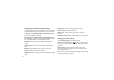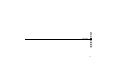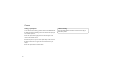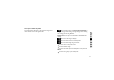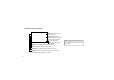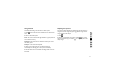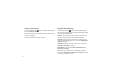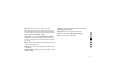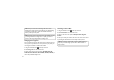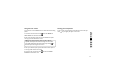User's Manual
54
Changing the image size
The more pixels, the larger the file, which means the files take up more
memory space. If you want to store more pictures on your phone, you
can change the resolution to make the files smaller.
1 Using the viewfinder, touch
in the top left corner.
2 Select Image size from the Preview menu.
3 Select a pixel value from the six options (5M: 2560x1920, 3M:
2048x1536, 2M: 1600x1200, 1M: 1280x960, 640x480, 320x240) or
choose the predefined wallpaper size.
Choosing a colour effect
1 Using the viewfinder, touch in the top left corner.
2 Select Color effect from the Preview menu.
3 There are five colour tone options: Off, Sepia, Mono, Negative,
Emboss.
4 Once you’ve made your selection, the colour tone menu can be closed
by selecting the OK button. You are then ready to take a picture.
TIP! 7KHVHWWLQJVPHQXLVVXSHULPSRVHGRYHUWKHYLHZÀQGHUVRZKHQ
you change elements of the image colour or quality you will see a
preview of the image change behind the settings menu.
TIP! When you exit the camera all settings will return to their
defaults, except image size and image quality. Any non-default settings
will need to be reset, such as colour tone and ISO. Check these
before you take your next photo.
TIP! You can change a picture taken in colour to black and white or
sepia, but you cannot change a picture taken in black and white or
sepia to colour.