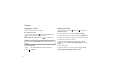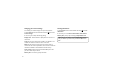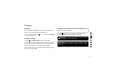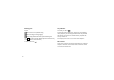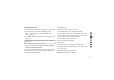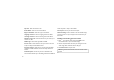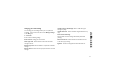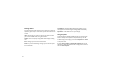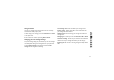User's Manual
42
My name - Enter the nickname of user.
Email address - Enter the account email address.
Reply email address - Enter the ‘reply to’ email address.
Outgoing mail server - Enter the outgoing email server address
Incoming mail server - Enter the incoming email server address
Maximum receive size - Select the size limit for your emails, up to a
maximum of 1 MB.
Mailbox type - Enter mailbox type, POP3 or IMAP4.
Save to server - Choose whether to save your emails on the server.
Copies are always saved for IMAP4 accounts.
Save sent mail into - Select where to save sent emails (for IMAP4
mailboxes). For POP3 mailboxes, sent mails are always saved to the
handset.
Download option - Choose how you want to download emails.
Choose between Header only or All including attachment for POP3 and
header only, header + body, or all for IMAP4.
Access point - Choose your Internet access point.
Advanced settings - Choose whether to use the advanced settings.
Once the account is set up, it will appear in the accounts list in your
Email folder.
Sending an email using your new account
1 Touch from the home screen, and scroll to Email on the
Communication tab to open a new blank message.
2 Enter the recipient’s address and write your message. You can also
attach images, videos, audio files and other file types.
3 Touch Send email to send your email.
TIP! During an active Wi-Fi connection, emails are sent and received
via Wi-Fi.