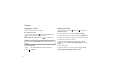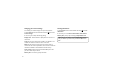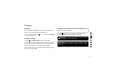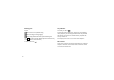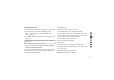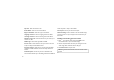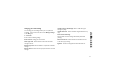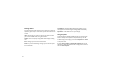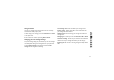User's Manual
41
02
03
04
05
06
07
08
01
Setting up your email
You can keep in touch on the move by using your phone to send emails.
It’s quick and simple to set up a POP3 or IMAP4 email account.
1 Touch
from the home screen, and scroll to Email on the
Communication tab.
2 Touch Write email. If the email account is not set up, start the email
set up wizard.
3 You can now follow the wizard for setting up.
You can also edit specific account settings on Settings > Message
settings > Email > Email accounts.
From the home screen, tap the menu icon situated on the bottom right
side of the screen [::]. Scroll to Message settings on the Settings menu.
Select Email and then Email Accounts.
Select Add Account.
Confirm that you want to set up a new account.
For server-based email accounts, select Microsoft Exchange
Fill in all the details required, specify which information you want your
phone to be synched with and select continue. When asked to update
your inbox, select yes and your email will be set up.
For web-based email accounts, select Others.
Enter your email address and password.
Select Continue.
Enter your account username and your account will be set up.
When asked, confirm you want to update your inbox. Title - Enter a
name for this account.
User name - Enter the account’s username.
Password - Enter the account’s password.
TIP! If an email account is already set up, the wizard is not activated
automatically.