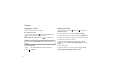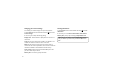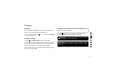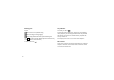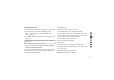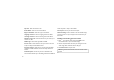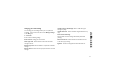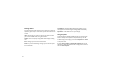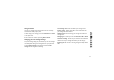User's Manual
38
Changing your contact settings
You can adapt your contact settings to suit your own preferences.
1 Touch Contacts on the Communication tab, select
and scroll to
Contact settings.
2 From here, you can adjust the following settings:
Display name - Choose whether to display the first or last name of a
contact first.
Copy all - Copy your contacts from your SIM to your handset, or vice
versa. You can do this one contact at a time, or all at once.
Move all - This works in the same way as Copy, but the contact is
stored at the new location only. Therefore, once a contact is moved from
the SIM to the handset it will be deleted from the SIM memory.
Clear contacts - Delete all your contacts. Touch Yes if you are sure
you want to delete all your contacts.
Memory info - View memory capacity information.
Viewing information
1 Touch Contacts from the Communication tab select and touch
Information.
2 From here you can view Service dial numbers, Own numbers,
Memory info. (memory space remaining) and My business card.
TIP! To add your own business card, select My business card and
enter your details as you would for any contact. Touch Save icon to
ÀQLVK