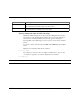Technical data
ModelSim EE/SE Tutorial Before you begin 11
Before you begin
Preparation for some of the lessons leaves certain details up to you. You will
decide the best way to create directories, copy files and execute programs within
your operating system. (When you are operating the simulator within ModelSim’s
GUI, the interface is consistent for all platforms.)
Additional details for VHDL, Verilog, and mixed VHDL/Verilog simulation can
be found in the ModelSim Reference Manual. (See "Where to find our
documentation" (p9).)
Examples show Windows path separators - use separators appropriate for your
operating system when trying the examples.
Command, button, and menu equivalents
Many of the lesson steps are accomplished by a button or menu selection. When
appropriate, VSIM command line (
PROMPT:) or menu (MENU:) equivalents for
these selections are shown in parentheses within the step. This example shows
three options to the run -all command, a button, prompt command, and a menu
selection.
(PROMPT: run -all) (MENU: Run > Run -All)
Drag and drop
Drag and drop allows you to copy and move signals among windows. If drag and
drop applies to a lesson step, it is noted in a fashion similar to
MENUS and
PROMPTS with: DRAG&DROP.
Command history
As you work on the lessons keep an eye on the Main transcript. The commands
invoked by buttons and menu selections are echoed there. You can scroll through
the command history with the up and down arrow keys, or the command history
may be reviewed with several shortcuts at the ModelSim/VSIM prompt.