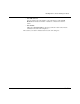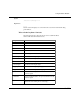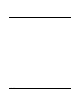Technical data
Using the Wave window
12-106 ModelSim EE/SE Tutorial
side of the desired zoom interval, press mouse button 1 and drag to the right.
Release when the box has expanded to the right side of the desired zoom
interval.
• Zoom Range
Brings up a dialog box that allows you to enter the beginning and ending times
for a range of time units to be displayed.
Zooming with the toolbar buttons
These zoom buttons are available on the toolbar:
Zooming with the mouse
To zoom with the mouse, position the mouse cursor to the left side of the desired
zoom interval, press the middle mouse button (three-button mouse), or right
button (two-button mouse), and while continuing to press, drag to the right and
then release at the right side of the desired zoom interval.
Zooming keyboard shortcuts
See "Wave window keyboard shortcuts" (p107) for a complete list of Wave
window keyboard shortcuts.
Zooming with VSIM commands
The .wave.tree zoomfull provides the same function as the Zoom > Zoom Full
menu selection and the .wave.tree zoomrange provides the same function as the
Zoom > Zoom Range menu selection.
Use this syntax with the .wave.tree zoomrange command:
Zoom in 2x
zoom in by a factor
of two from the
current view
Zoom area
use the cursor to
outline a zoom
area
Zoom out 2x
zoom out by a
factor of two from
current view
Zoom Full
zoom out to view
the full range of
the simulation
from time 0 to the
current time