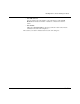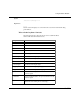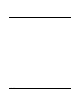Technical data
Using the Wave window
ModelSim EE/SE Tutorial 12-105
You can also move cursors to the next transition of a signal with these toolbar
buttons:
Zooming - changing the waveform display range
Zooming lets you change the simulation range in the windowpane display. You
can zoom with either the Zoom menu, toolbar buttons, mouse, keyboard, or VSIM
commands.
Using the Zoom menu
You can use the Wave window menu bar, or call up the Zoom menu by clicking
the right mouse button (of a three-button mouse) in the right windowpane.
Note: The right mouse button of a two-button mouse will not open the Zoom menu. It will, however, allow
you to create a zoom area by dragging left to right while holding down the button.
The Zoom menu options include:
• Zoom Full
Redraws the display to show the entire simulation from time 0 to the current
simulation time.
• Zoom In
Zooms in by a factor of two, increasing the resolution and decreasing the visible
range horizontally, cropping the view on the right. The starting time is held
static.
• Zoom Out
Zooms out by a factor of two, decreasing the resolution and increasing the
visible range horizontally, extending the view on the right. The starting time is
held static.
• Zoom Last
Restores the display to where it was before the last zoom operation.
• Zoom Area with Mouse Button 1
Use mouse button 1 to create a zoom area. Position the mouse cursor to the left
Find Previous
Transition
locate the previous
signal value change
for the selected signal
Find Next
Transition
locate the next signal
value change for the
selected signal