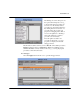Technical data
ModelSim tools
234
-
ModelSim EE Graphic Interface ModelSim EE/PLUS Reference Manual
The debugger window is divided into the main region with the name of the current
procedure (
Proc
), a listing in which the expression just executed is highlighted,
the
Result
of this execution and the currently available
Variables
and their
values, an entry to
Eval
expressions in the context of the current procedure and
some button controls for the state of the debugger.
A procedure listing displayed in the main region will have a darker background on
all lines that have been prepared. You can prepare or restore additional lines by
selecting a region (<Button-1>, standard selection) and choosing
Selection >
Prepare Proc
or
Selection > Restore Proc
from the debugger menu (or by
pressing ^P or ^R).
When using `Prepare' and `Restore', try to be smart about what you intend to do.
If you select just a single word (plus some optional white space) it will be
interpreted as the name of a procedure to prepare or restore. Otherwise, if the
selection is owned by the listing, the corresponding lines will be used.
Be careful with partial prepare or restore! If you prepare random lines inside a
`switch' or `bind' expression, you may get surprising results on execution, because
the parser doesn't know about the surrounding expression and can't try to prevent
problems.
There are seven possible debugger states, one for each button and an `idle' or
`waiting' state when no button is active. The button-activated states are:
Closing the debugger doesn't quit it, it only does `wm withdraw'. The debugger
window will pop up the next time a prepared procedure is called. Make sure you
close the debugger with
Debugger > Close
.
Button Description
Stop stop after next expression, used to get out of slow/fast/nonstop mode
Next execute one expression, then revert to idle
Slow execute until end of procedure, stopping at breakpoints or when the state changes to
stop; after each execution, stop for `delay' milliseconds; the delay can be changed with
the `+' and `-' buttons
Fast execute until end of procedure, stopping at breakpoints
Nonstop execute until end of procedure without stopping at breakpoints or updating the display
Break terminate execution of current procedure