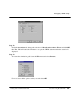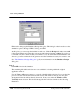Technical data
Basic Verilog simulation
Getting Started with ModelSim PE Tutorial: Using ModelSim PE
-
107
Note:
If this tutorial has already been run on your system, or you’ve just completed Lesson 1, a
message will report that the
work
subdirectory already exists in the current directory. You may
safely ignore this message and proceed.
Step 4.
Next you need to create a new project file in your current working directory. This project file
will be used by Model
Sim
to remember your environment settings (such as window sizes and
positions, etc.) so the next time you work from this directory Model
Sim
can reload the
environment for you.
To create a new project file, select
Project > New
. Type in
modelsim.ini
, which is the name
Model
Sim
expects to find when you return to this project later.
A project file may already exist in the current directory if someone has previously run this
tutorial. Again, Model
Sim
may give you a warning message to that effect, which you can safely
ignore.
Step 5.
Pull down the
Project
menu again and notice that the file
examples/modelsim.ini
is checked,
indicating it is currently in use by Model
Sim
. If you wanted, you could change back to the
previous project file by simply selecting it from the menu. This would move the check mark -
but don't do that now.
Next, you need to compile the Verilog design.