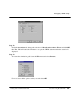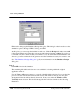Technical data
Basic Verilog simulation
106
-
Tutorial: Using ModelSim PE Getting Started with ModelSim PE
Step 2.
Move inside the
examples
folder by double-clicking the
examples
entry in the directories list
box. Click
OK
If you click Cancel, the dialog box is closed and you remain in the working directory you were
in before. You must click
OK
to actually change to a new directory.
Using the
File > Directory
menu command is the same as entering the change directory (
cd
)
command at the Model
Sim
prompt in the Transcript window. In fact, notice how your change
directory dialog box actions were echoed in the Transcript window:
cd C:\modelsim\examples
Step 3.
Pull down the
Library
menu and select
New
. This brings up a dialog box where you can enter
the name of your new library.
Before you can compile a Verilog design, you need to create a library to store the compilation
results. If you are only familiar with interpreted Verilog simulators such as Cadence Verilog
XL this will be a new idea for you. Because Model
Sim
is a compiled Verilog, it requires a target
design library for the compilation. Model
Sim
can compile both VHDL and Verilog code into
the same library if desired.
Enter the name
work
and click
Create
.
Notice how the command is echoed in the Transcript window:
vlib work
This creates a design library named
work
in the current working directory. Even though this
appears to be a DOS directory, it is in fact much more. You must use only the
Library > New
option (or a
vlib
Model
Sim
command) to create a new Model
Sim
library. Do not use the DOS
mkdir (or an equivalent Microsoft Windows operation) to create a design library directory!