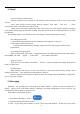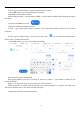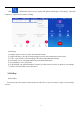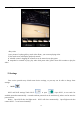User's Manual
13
11.Gmail
Create an electronic mail account
Open the Gmail, You can activate or edit exis ting e-mail accounts as well as create a new e-mail
account.
Select mail, Google account setting interface appears. Then touch
‘
next step
’
>create
account>enter name
,
last name and e-mail account.
Google servers determine whether the name can be used, if so, new interface appears prompting
enter password, then judge the password’ security, users who doesn’t meet the requirements need to re-enter
the password.
Successfully register a new Gmail account, a messenger c reated automatically for testing.
2) Loading mail account
a. Open Gmail skip introduction screen>loading interface appears >select load
b. Enter name, password then load
E-mail account initialization, prompting “login successful” All Google accounts will be
synchronized.
3) Creating and sending mails
When creating mails, select mail > creating mails. Enter the address(recipient)
、
theme and contents.
Press MENU you could
‘
append
’、‘
Add Cc/Bcc
’
, select send or discarded.
4) Receive mails
There is tone for new mails
,
Press Menu >
‘
refresh
’,
refresh and update the number of the unread
mails in a proper way.
5) Delete mails
When loading a mail account
,
if you want to delete it
,
you need to restore factory settings . W hen
loading a second one
,
you could press the menu button to delete it.
Notices
:
many functions depend on Gmail Account
,
for example
:
Electronic Market
、
Google Talk
、
Sync Contact and Calendar.
12.Messaging
Important:the me ssage title of this phone is the phone number,will be reserved in s similar for of
dialog , instead of the usual folder structure. M essages with white background are those received, and
messages with blue background are those sent.
Send SMS to certain phone number
1
)
Press home>messaging
,
touch
“ ”
.
2)Enter the editing information interface
a. Click “type a name, phone number, or email”box to start input method, in that way you can enter