Specifications
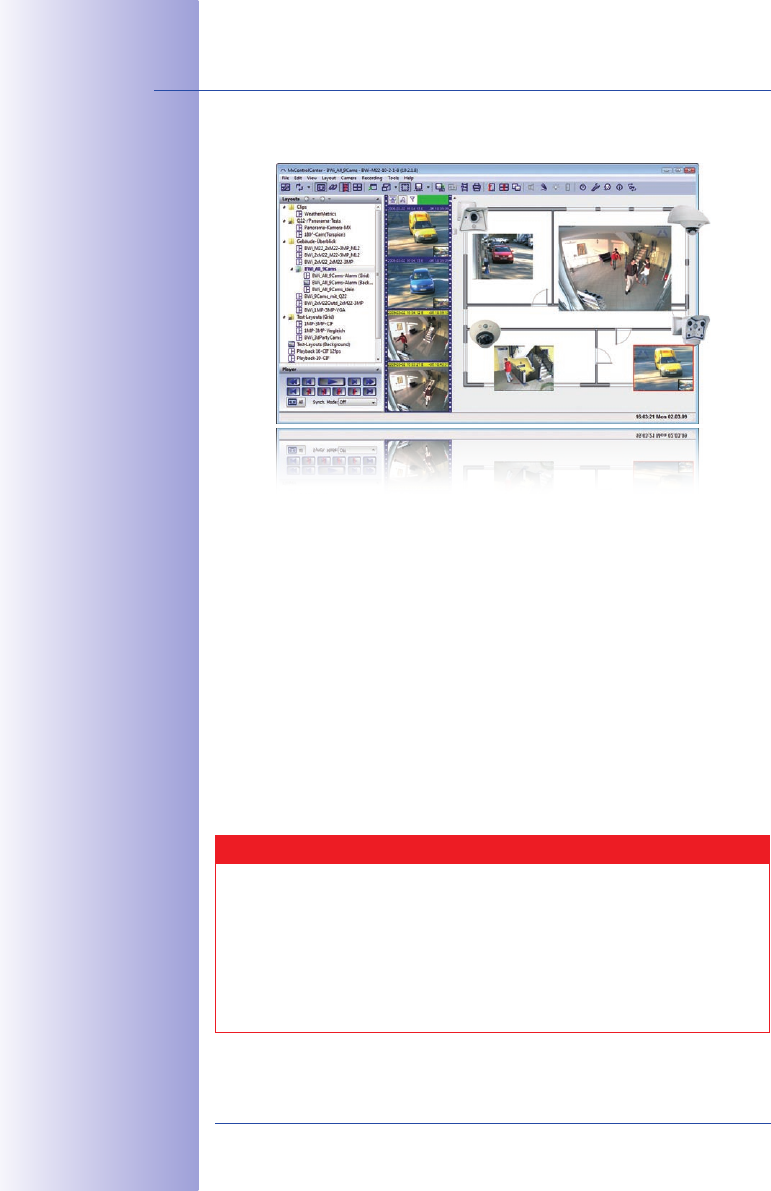
110/1�6
Q24M Camera Manual: OPERATING THE CAMERA
© MOBOTIX AG • Security-Vision-Systems • Made in Germany
www.mobotix.com • sales@mobotix.com
First Images And Network Parameter Conguration In MxControlCenter3.2.3
Installation
If you have a MxControlCenter installation CD, insert it into the CD/DVD drive of your
computer.
If you do not have the installation CD or would just like to install an update, you can down-
lad the latest Windows Installer from the MOBOTIX website as an MOBOTIX website as an website as an MSI file and install it
manually. The latest versions are available under www.mobotix.com in the
Support >
Software Downloads > MxControlCenter section.
If you insert the installation CD, the installation process will start automatically and you
will be guided through the necessary steps. If you have downloaded the latest Windows
Installer, double-click the MSI file to initiate the installation process.
The Installer copies the selected files to the computer (older versions will be removed
automatically) and then creates the designated shortcuts during the installation process
(Desktop, Start Menu, etc.).
Caution
MxControlCenter will automatically attempt to find all MOBOTIX cameras in the MOBOTIX cameras in the cameras in the
physically connected network (i.e. even a MOBOTIX camera with a factory IP address MOBOTIX camera with a factory IP address camera with a factory IP address
of 10.x.x.x). Make sure that the rewall settings on your computer are low
enough so that MxControlCenter is not blocked. If MOBOTIX cameras are found, MOBOTIX cameras are found, cameras are found,
MxControlCenter can automatically
recongure
them so that they are available in the
current subnet of the computer. If you do not have permission to modify these settings
on your computer, contact your system administrator for assistance.
Download MxControlCenter
free of charge from
www.mobotix.com










