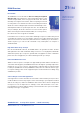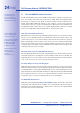Manual
Table Of Contents
- Added Security Value
- Cost Benefits And Technical Advantages
- 2 INSTALLATION
- 3 OPERATING THE CAMERA
- 3.1 Manual And Automatic Operation - Overview
- 3.2 First Images And The Most Important Settings
- 3.3 Virtual PTZ
- 3.4 Correction Of Lens Distortion (L22 Only)
- 3.8 Additional Notes
- 3.8.1 Weatherproof Qualities
- 3.8.2 Password For The Administration Menu
- 3.8.3 Starting The Camera With The Factory IP Address
- 3.8.4 Reset The Camera To Factory Settings
- 3.8.5 Activate Event Control And Motion Detection
- 3.8.6 Deactivate Text And Logo Options
- 3.8.7 Deactivating The Daily Automatic Camera Reboot
- 3.8.8 Browser
- 3.8.9 Cleaning The Camera And Lens
- 3.8.10 Safety Warnings
www.mobotix.com • sales@mobotix.com
Instead of using a web browser, you can also download the free MxControlCenter from
the MOBOTIX website, which allows you to quickly display up to 30 MOBOTIX cameras
on one single monitor. In addition, MxControlCenter can process incoming alarms with
sound from the cameras and allows you to conveniently search and evaluate alarm video
clips (including audio). The integrated Layout Editor of MxControlCenter allows you to
quickly create floor plans by simply dragging/dropping the cameras onto a background
image. Load a floor plan as background image, drag & drop the cameras; done.
The new MOBOTIX MxEasy aims at easy operation of the most important camera functions
through its intuitive user interface, thus creating a new user experience when viewing and
controlling MOBOTIX cameras. The clear design allows up to 16 cameras to be managed,
and the application can show up to four cameras at the same time.
Free download at
www.mobotix.com
Free download at
www.mobotix.com
www.mobotix.com • sales@mobotix.com