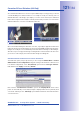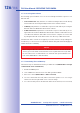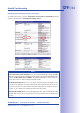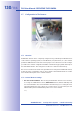Manual
Table Of Contents
- Added Security Value
- Cost Benefits And Technical Advantages
- 2 INSTALLATION
- 3 OPERATING THE CAMERA
- 3.1 Manual And Automatic Operation - Overview
- 3.2 First Images And The Most Important Settings
- 3.3 Virtual PTZ
- 3.4 Correction Of Lens Distortion (L22 Only)
- 3.8 Additional Notes
- 3.8.1 Weatherproof Qualities
- 3.8.2 Password For The Administration Menu
- 3.8.3 Starting The Camera With The Factory IP Address
- 3.8.4 Reset The Camera To Factory Settings
- 3.8.5 Activate Event Control And Motion Detection
- 3.8.6 Deactivate Text And Logo Options
- 3.8.7 Deactivating The Daily Automatic Camera Reboot
- 3.8.8 Browser
- 3.8.9 Cleaning The Camera And Lens
- 3.8.10 Safety Warnings
www.mobotix.com • sales@mobotix.com
Follow these steps to activate the recording to a MicroSD card that has already been
MxFFS-formatted ():
1. Make sure that there is a MicroSD card in the card slot of the MOBOTIX camera.
2. Make sure that the MicroSD card has been MxFFS-formatted (see Section3.4.2
Formatting the Card
).
3. Activate the option.
4. Click , then Close to store the configuration.
5. Reboot the camera (Admin Menu> Reboot Camera).
6. Once the camera has rebooted, make sure that the camera displays the
FR REC
symbols in its live image. If this is the case, the camera uses the MicroSD card as
recording target. If not, you can activate the recording (see below).
If the symbols FR REC are not visible in the camera's live image after rebooting, you need
to activate the recording using one of the following methods:
• Automatic activation by clicking the softbutton.
Confirm this in the Easy Dialog by clicking .
• In the web browser: Manual activation via the Quick Control >
Recording
on
or in .
• MxEasy: You can use the MxEasy Alarm Planner feature to activate recording based
on time and date (see also Section 2.5
Setting Up Alarms and Recordings
in the
MxEasy User Manual
).
If security is an issue, you can opt to store only encrypted video data on the MicroSD card.
If you would like to use encryption, make sure that you activate this option when formatting
the card. Note that you also need to enter an Authentication password. Switching from
encrypted to unencrypted storage (and back) is not possible without reformatting the card.
Activating the storage
device: Admin Menu >
Storage on External File
Server / Flash Device
This feature will be
available in future
software versions