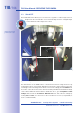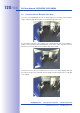Manual
Table Of Contents
- Added Security Value
- Cost Benefits And Technical Advantages
- 2 INSTALLATION
- 3 OPERATING THE CAMERA
- 3.1 Manual And Automatic Operation - Overview
- 3.2 First Images And The Most Important Settings
- 3.3 Virtual PTZ
- 3.4 Correction Of Lens Distortion (L22 Only)
- 3.8 Additional Notes
- 3.8.1 Weatherproof Qualities
- 3.8.2 Password For The Administration Menu
- 3.8.3 Starting The Camera With The Factory IP Address
- 3.8.4 Reset The Camera To Factory Settings
- 3.8.5 Activate Event Control And Motion Detection
- 3.8.6 Deactivate Text And Logo Options
- 3.8.7 Deactivating The Daily Automatic Camera Reboot
- 3.8.8 Browser
- 3.8.9 Cleaning The Camera And Lens
- 3.8.10 Safety Warnings
www.mobotix.com • sales@mobotix.com
If your network has a DHCP server, you can start the MOBOTIX camera with DHCP support.
In this case, the DHCP server automatically assigns an IP address.
Once startup has been completed, the camera automatically announces its IP address,
its network mask and its MAC address. Note that this announcement function only works
with cameras with a loudspeaker (not the D24M!) and can be deactivated (Admin Menu>
).
1. If the camera is running, disconnect the camera's power supply.
2. Reconnect the power supply of the camera.
3. Wait until both LEDs light up simultaneously for the first time. Press the camera's
within four seconds.
4. After about two more seconds, the camera plays a sound ("Boing, Boing").
5. After about another 15 seconds, the camera will automatically announce its net-
work data (only with ExtIO). You can now access the camera using this IP address.
Note
If you would like to have a running camera repeat its network settings, simply press
the camera's once (ExtIO must be connected and activated).
Caution
When starting the camera with DHCP support, make sure that the network has a
functioning DHCP server. If this is not the case, the camera cannot obtain a valid IP
address and will use its last IP address.
You should also make sure that the cameras always obtain the same IP addresses by
assigning the MAC addresses of the cameras to the desired IP addresses.
The procedure described
here is only suitable for
D24M installations in
which an ExtIO module
has already been con-
nected and activated
The ExtIO module
is available from the
MOBOTIX acces-
sories program