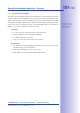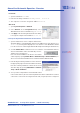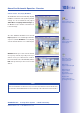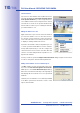Manual
Table Of Contents
- Added Security Value
- Cost Benefits And Technical Advantages
- 2 INSTALLATION
- 3 OPERATING THE CAMERA
- 3.1 Manual And Automatic Operation - Overview
- 3.2 First Images And The Most Important Settings
- 3.3 Virtual PTZ
- 3.4 Correction Of Lens Distortion (L22 Only)
- 3.8 Additional Notes
- 3.8.1 Weatherproof Qualities
- 3.8.2 Password For The Administration Menu
- 3.8.3 Starting The Camera With The Factory IP Address
- 3.8.4 Reset The Camera To Factory Settings
- 3.8.5 Activate Event Control And Motion Detection
- 3.8.6 Deactivate Text And Logo Options
- 3.8.7 Deactivating The Daily Automatic Camera Reboot
- 3.8.8 Browser
- 3.8.9 Cleaning The Camera And Lens
- 3.8.10 Safety Warnings
www.mobotix.com • sales@mobotix.com
In most networks, a
will
will
automatically assign the IP addresses for
network devices so that you can apply
the default settings in the
camera
dialog (
). If you would like all cameras
to obtain IP addresses automatically,
select the
eras
checkbox.
If the IP addresses for devices on the
network are permanently assigned,
ask your network administrator for
the appropriate IP addresses for the
cameras. Once you have that information, enter the correct
and
for each camera in the
option.
Make sure that the
checkbox is selected so
that the cameras can be found at the designated IP address when you restart your computer.
Now wait until MxControlCenter has modified the network settings of the cameras and
restarted the computer. The status of the reconfigured cameras changes from
(
) to
(
OK
). Confirm the
dialog again by clicking
OK
.
In addition to the MOBOTIX cameras that are found automatically, you can also manually
add video sources to the list of video sources for MxControlCenter .
•
Camera:
Here, you can enter the known IP address or
DNS name of a MOBOTIX camera or a third-party IP
camera if it was not found by the automatic search feature.
•
Adds an MxPEG video clip previously
recorded by a MOBOTIX camera as a video source.
•
Adds the path of an external file server
where a MOBOTIX camera has recorded audio/video
data. The videos or images recorded at that location can
now be played back using the
or
or
.
In this list you can now select the video sources that you would like to display and man-
age in MxControlCenter.