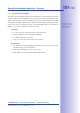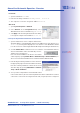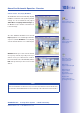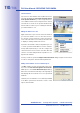Manual
Table Of Contents
- Added Security Value
- Cost Benefits And Technical Advantages
- 2 INSTALLATION
- 3 OPERATING THE CAMERA
- 3.1 Manual And Automatic Operation - Overview
- 3.2 First Images And The Most Important Settings
- 3.3 Virtual PTZ
- 3.4 Correction Of Lens Distortion (L22 Only)
- 3.8 Additional Notes
- 3.8.1 Weatherproof Qualities
- 3.8.2 Password For The Administration Menu
- 3.8.3 Starting The Camera With The Factory IP Address
- 3.8.4 Reset The Camera To Factory Settings
- 3.8.5 Activate Event Control And Motion Detection
- 3.8.6 Deactivate Text And Logo Options
- 3.8.7 Deactivating The Daily Automatic Camera Reboot
- 3.8.8 Browser
- 3.8.9 Cleaning The Camera And Lens
- 3.8.10 Safety Warnings
www.mobotix.com • sales@mobotix.com
Installation
If you have a MxControlCenter installation CD, insert it into the CD/DVD drive of your computer.
If you do not have the installation CD or just want to install an update, you can download
the latest Windows installer from the MOBOTIX website as an
MSI
file and install it manu-
ally. The latest versions are available at
www.mobotix.com
in the
Downloads> MxControlCenter.
If you insert the installation CD, the installation process will start automatically and you
will be guided through the necessary steps. If you have downloaded the latest Windows
installer, double-click the
MSI
file to initiate the installation process.
The Installer copies the selected files to the computer (older versions will be removed
automatically) and then creates the designated shortcuts during the installation process
(Desktop, Start Menu, etc.).
Caution
MxControlCenter will automatically attempt to find all MOBOTIX cameras in the
physically connected network (i.e. even a MOBOTIX camera with a factory IP address
of
10.x.x.x
). Make sure that the
on your computer are low
enough so that MxControlCenter is not blocked. If MOBOTIX cameras are found,
MxControlCenter can automatically
them so that they are available in
them so that they are available in
the current subnet of the computer. If you do not have permission to modify these
settings on your computer, contact your system administrator for assistance.
Installation
Download
MxControlCenter
for free from www.
mobotix.com